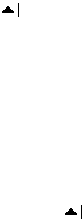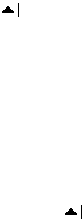
212 Using Other Applications
• Notes. Notes written for slides will not be visible.
• Rearranging or editing slides. PowerPoint Mobile is a viewer only.
• Some file formats. Files created in *.ppt format earlier than
PowerPoint '97 and HTML files in *.htm and *.mht formats are not
supported.
To start a slide show presentation
1. Tap Start > Programs > PowerPoint Mobile.
2. In the presentation list, tap the slide show you want to view.
3. Tap the current slide to advance to the next slide.
4. To navigate between slides, tap > Next or Previous, or tap Go to
Slide and tap the slide you want to view.
If the presentation is set up as a timed slide show, slides will advance
automatically.
Notes • If you have zoomed in to see a slide in more detail, you cannot navigate to
another slide until you zoom out.
•
Tapping Next or Previous may play an animation on a slide rather than
navigate to another slide.
To stop a slide show
• In a PowerPoint Mobile presentation, tap > End Show.
10.4 Using Adobe Reader LE
Adobe Reader LE allows you to open and view Portable Document Format
(PDF) files. These files usually have a *.pdf file extension.
To open a PDF file on your device
1. Tap Start > Programs > Adobe Reader LE.
2. Tap Open.
3. Browse to a folder and tap the PDF file you want to view.
Note To open another PDF file, tap Menu > Open. Tap Browse, select the desired
file, and tap Open. You can also open a PDF file from File Explorer.