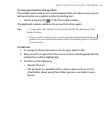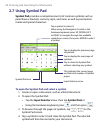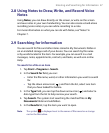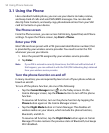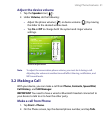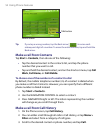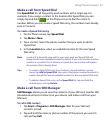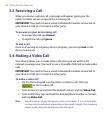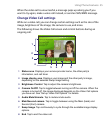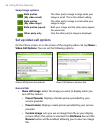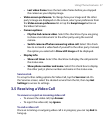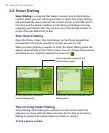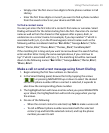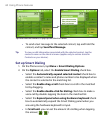Using Phone Features 53
Make a call from Speed Dial
Use Speed Dial to call frequently-used numbers with a single tap. For
example, if you assign a contact to the location 2 in Speed Dial, you can
simply tap and hold on the Phone screen to dial the contact’s
number. Before you can create a Speed Dial entry, the number must already
exist in Contacts.
To create a Speed Dial entry
1. On the Phone screen, tap Speed Dial.
2. Tap Menu > New.
3. Tap a contact. Select the phone number that you want to add to
Speed Dial.
4. In the Location box, select an available location for the new Speed
Dial entry.
Note Location 1 is generally reserved for your voice mail, and Speed Dial will
designate the next available location by default. If you want to place a phone
number in a position that is already occupied, the new number will replace
the number that is already there.
Tips •
To create a Speed Dial entry from Contacts, tap and hold the contact
name, tap Add to Speed Dial, then select the phone number for which to
create a Speed Dial and an available location for the new Speed Dial entry.
•
To delete a Speed Dial entry, in the Speed Dial list, tap and hold the
desired entry, and tap Delete.
Make a call from SIM Manager
SIM Manager allows you to view the contents of your SIM card, transfer SIM
phonebook entries to Contacts on your device, and make a call from your
SIM card.
To call a SIM contact
1. Tap Start > Programs > SIM Manager. Wait for your SIM card
contents to load.
2. Tap and hold the name or phone number of the person you want to
call, and tap Call.