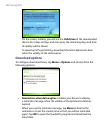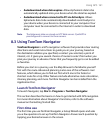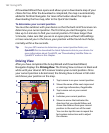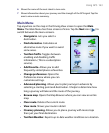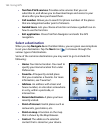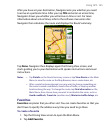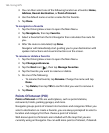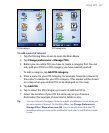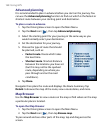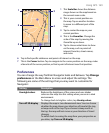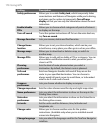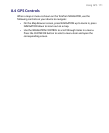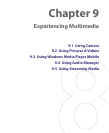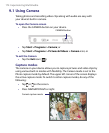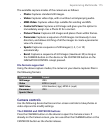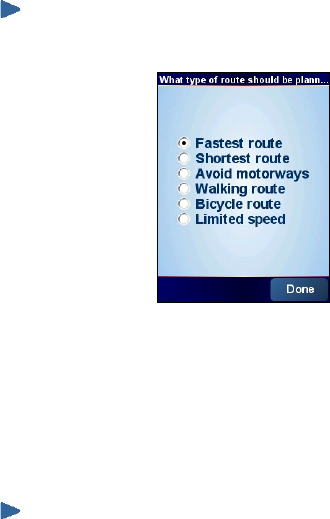
168 Using GPS
Advanced planning
It is recommended to plan in advance before you start on the journey. You
can use the Advanced planning function to find out which is the fastest or
shortest route between your starting point and destination.
To plan a route in advance
1. Tap the Driving View screen to open the Main Menu.
2. Tap the Next icon ( ), then tap Advanced planning.
3. Select the starting point for your journey in the same way as you
would normally select your destination.
4. Set the destination for your journey.
5. Choose the type of route that should
be planned, such as:
• Fastest route. Route which takes
the least time.
• Shortest route. Shortest distance
between the locations you have set
(but this may not be the quickest
route, depending on where you
pass through and on the road
conditions).
6. Tap Done.
Navigator then plans the route and displays the Route Summary. Tap
Details to browse the map of the route, view a route demo, and more.
Map Browser
Use the Map Browser to view a route on the map or find where on the map
a particular place is located.
To open the Map Browser
1. Tap the Driving View screen to open the Main Menu.
2. Tap the Next icon ( ), then tap Browse map.
To pan around and see other parts of the map, tap and drag across the
screen.