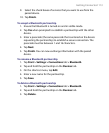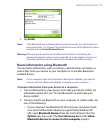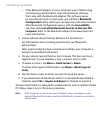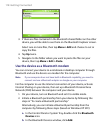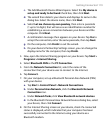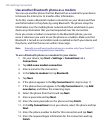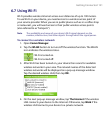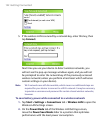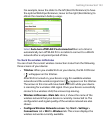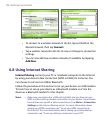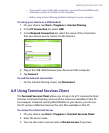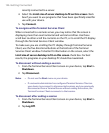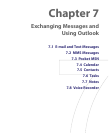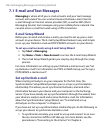Getting Connected 121
6.7 Using Wi-Fi
Wi-Fi provides wireless Internet access over distances of up to 100 meters.
To use Wi-Fi on your device, you need access to a wireless access point of
your service provider. When you are in public places such as in a coffee shop
or restaurant, you will need access to their public wireless access points
(also referred to as “hotspots”).
Note The availability and range of your device’s Wi-Fi signal depends on the
number, infrastructure, and other objects through which the signal passes.
To connect to a wireless network
1. Open Comm Manager.
2. Tap the WLAN button to turn on/off the wireless function. The WLAN
icon indicates the wireless status.
: Wi-Fi is turned on.
: Wi-Fi is turned off.
3. After Wi-Fi has been turned on, your device then scans for available
wireless networks in your area. The network names of the detected
wireless networks will be displayed on a pop-up message window.
Tap the desired wireless LAN, then tap OK.
4. On the next pop-up message window, tap The Internet if the wireless
LAN connects your device to the Internet. Otherwise, tap Work if the
wireless LAN connects your device to a private network.