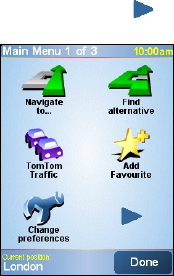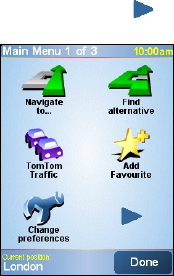
Using GPS 163
6 Shows the name of the next street to turn onto.
7 Shows information about your journey and the strength of the GPS signal. Tap this
area to view a route summary.
Main Menu
Tap anywhere on the map in the Driving View screen to open the Main
Menu. The Main Menu has three screens of icons. Tap the Next icon ( ) to
switch between the menu screens.
• Navigate to. Lets you select a
destination.
• Find alternative. Calculates an
alternative route if you want to avoid
some areas.
• TomTom Traffic. Toggles between
enabling and disabling traffic
information. (This is a subscription
service).
• Add Favorite. Allows you to add
frequently visited places as favorites.
• Change preferences. Opens the
Preferences menu where you can
customize settings.
• Advanced planning. Allows you to plan journeys in advance by
selecting a starting point and destination. It helps to determine how
long a journey will take and the route of the journey.
• Browse map. Opens the Map Browser where you can view an entire
map.
• Clear route. Deletes the current route.
• View route. Shows your route in detail.
• Itinerary planning. Allows you to plan a journey with more stops
than just your final destination.
• TomTom Weather.
Reports up-to-date weather conditions on a location
.