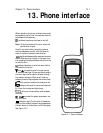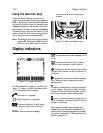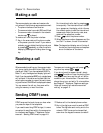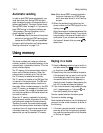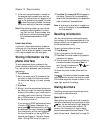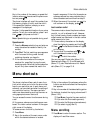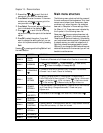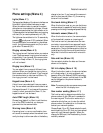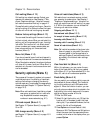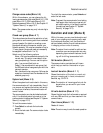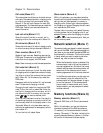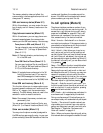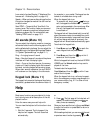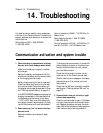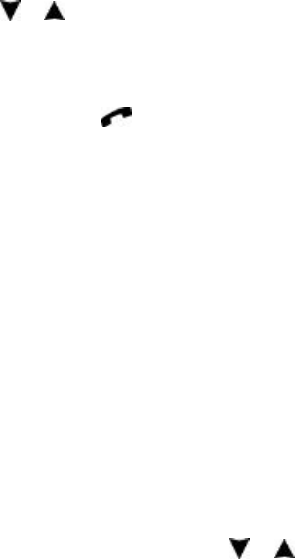
Chapter 13 - Phone interface 13-9
the text NO MESSAGE ON THE TOPIC is
displayed.
You can scroll the text with or . Pressing
Option gives you the following options:
Use number — Copies the phone number from
the current message onto the display, from
which you can dial it or store it elsewhere.
(Instead of this function, you may press
while viewing the message.) You can dial the
number or store it elsewhere in the normal
way.
Off — Turns the cell broadcast receiving off.
If you want to read a message again, choose the
message from the menu. The message will appear
on the display.
Message settings (Menu 2 5)
Set voice mailbox number (Menu 2 5 1)
The phone number that you enter here will be
dialed when you select the Listen to voice
messages function in Menu 2 1. A voice mail-
box can be a network service or your personal
answering machine. You may enter a new or
edit an existing phone number. The number
will be used until you change the number
again.
Info service (Menu 2 5 2)
This menu allows you to control the info service
settings.
On — Activates the reception of topics that
are pre-defined in the communicator and
which can also be seen with the Read info
messages menu (Menu 2 4).
Off — Deactivates new topic reception. You
can still read previously stored messages.
Index — Phone receives only the list of avail-
able topics, no messages. Any previously re-
ceived index list will be shown and updated
automatically by the info service provider.
To receive the messages for the chosen top-
ics, you must first select the topics from the
list (via the communicator interface, see
Chapter 6 "Short messages: SMS settings" on
page 6-2), then change the setting to On.
Call forwarding (Menu 3)
The call forward network service allows you to
direct your incoming voice calls to another
phone number when you do not want to be dis-
turbed, or when the phone interface is switched
off or outside of the network coverage area. For
more details about the call forwarding func-
tions, see Chapter 4 "Telephone: Telephone set-
tings - Voice call forward, call restrictions and
call waiting" on page 4-2.
Note: Call forward settings made via the phone
interface only apply to voice calls. Fax for-
warding is done in the Fax application’s
settings (see Chapter 5 "Fax: Fax settings"
on page 5-1).
Call forward settings
• Select the desired call forward mode in the
main menu:
Forward all voice calls (Menu 3 1)
Forward if busy (Menu 3 2)
Forward if not answered (Menu 3 3)
Forward if out of reach (Menu 3 4)
Cancel all forwarding (Menu 3 5)
‚ Press or to move the pointer to
Activate (set forward mode on).
You will be asked for the phone number to
which you wish to forward the incoming voice
calls (to your voice mailbox or some other
number). See Chapter 4 "Telephone: Telephone
settings - Voice call forward, call restrictions
and call waiting" on page 4-2 for details.
When the phone interface is in the idle state
(you have no active calls and you are not in any
menu), you can modify the phone number to
which your calls will be forwarded by using a
command string.
The delay time (after which the call is forwarded)
can be modified by a command string pro-
grammed by your network operator.
Cancel sets the forward mode off.
Status shows call types which are being forwarded.