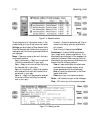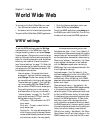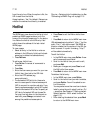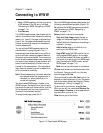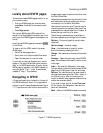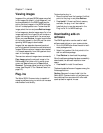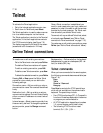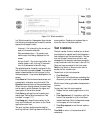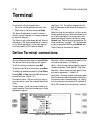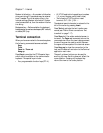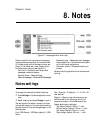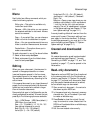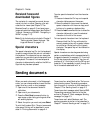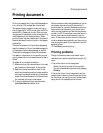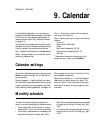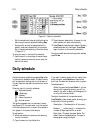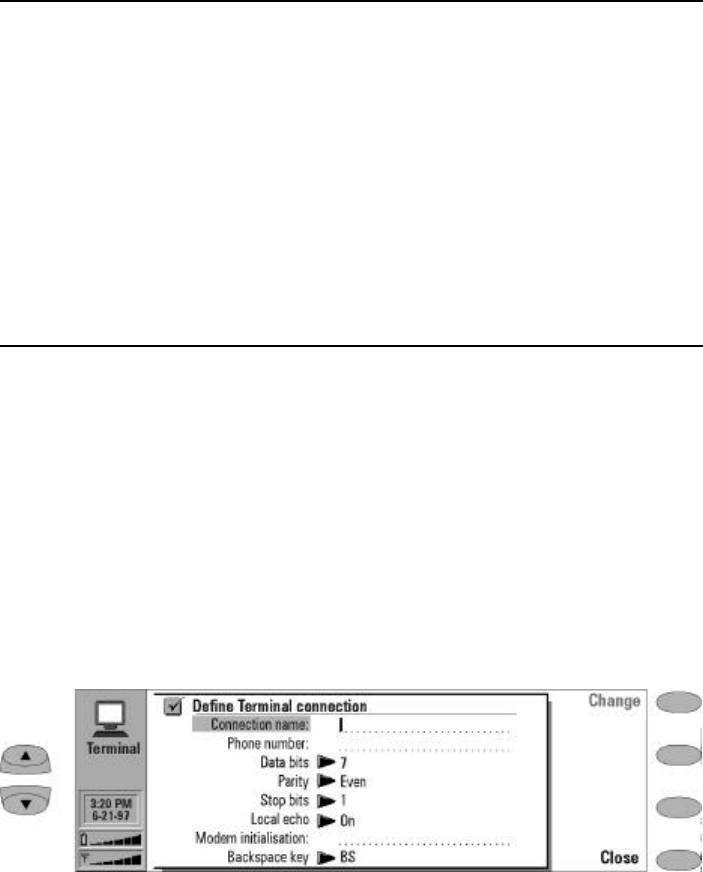
7-18 Define Terminal connections
Terminal
To activate the Terminal application:
1 Go to the Internet applications main view.
2 Scroll down to Terminal and press Select.
The Terminal application is used to connect
directly (not via Internet) to a remote computer
by way of a data call.
The Terminal main view shows defined Terminal
connections. The Terminal application is similar
to the Telnet application, in that both applica-
tions emulate the VT100 terminal display
(see Figure 7-8). The display occupies the left
side of the screen (screen size is 80 characters in
24 lines).
Select the host and connection initiation proce-
dures the same way for a Terminal connection as
for a Telnet connection. To connect with a se-
lected pre-defined Terminal connection, press
Connect (see "Define Terminal connections: Ter-
minal connection" on page 7-19). To create new
or edit existing connections, press Define (see
"Define Terminal connections" below).
Define Terminal connections
Go to the Terminal main view and press Define.
The defined Terminal connections will appear.
To edit an existing connection, press Edit.
To define a new Terminal connection, press New.
To delete the selected connection, press Delete.
Pressing Edit or New opens the Define Terminal
connections view (Figure 7-9):
Connection name — Edit an existing or enter a
new connection name. The name can be defined
freely.
Phone number — Enter the phone number to ac-
cess the service. The phone number may include
spaces and hyphens.
Data bits — Enter the service/host specific com-
munication parameter: 7/8 (default).
Parity — Enter the service/host specific commu-
nication parameter: None (default)/ Odd/ Even.
Stop bits — Enter the service/host specific com-
munication parameter: 1 (default)/2.
Local echo — Controls whether characters typed
from the communicator keyboard are echoed to
the communicator interface display (i.e., locally)
or to the remote host computer: On (echoed lo-
cally)/ Off(echoed to the remote host – default).
Figure 7-9: Define terminal connections