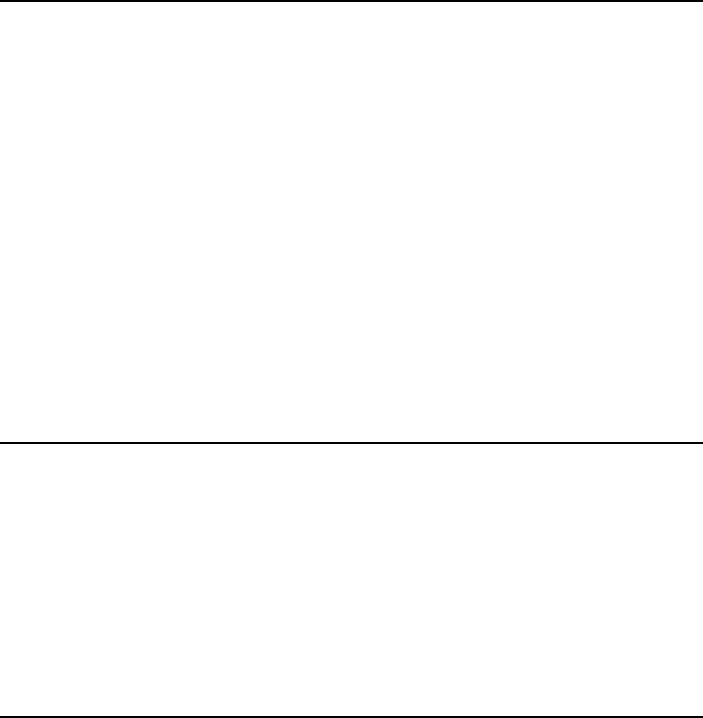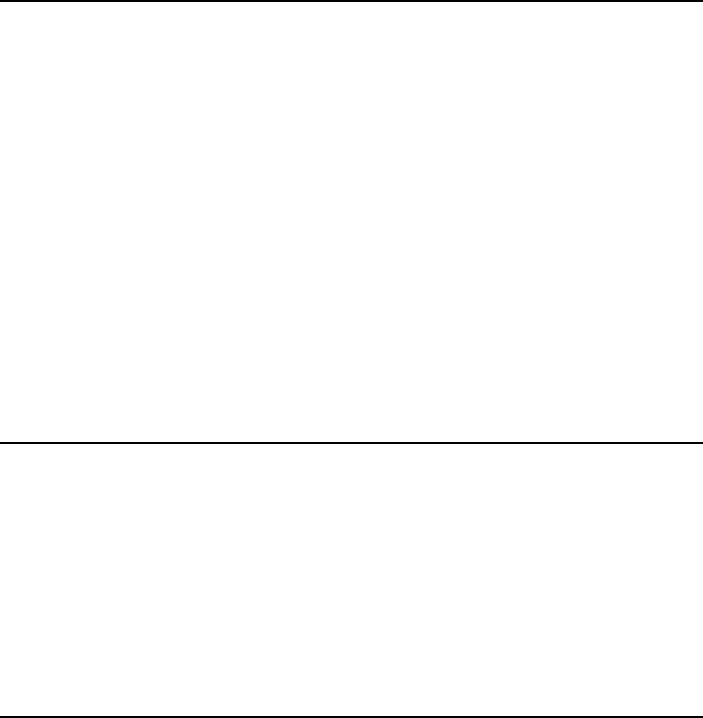
Chapter 9 - Calendar 9-1
9. Calendar
In the Calendar application, you can see your
calendar of scheduled events, keep a list of tasks
in the To-do list, set calendar alarms and link
memos to events (see "Daily schedule: Memos"
on page 9-3).
The Calendar main screen contains your monthly
schedule along with the events of a selected day.
From this screen, the command buttons are:
Day — Shows the list of events for the selected day.
Week — Shows a week at a time as well as the
events of a selected day.
To-do — Allows you to make a list of tasks as
well as prioritize your list.
Menu — Opens a pop-up box with the following
choices:
To-do list
View month /View week*
Today
Next month/week/day (Ctrl-N)*
Previous month/week/day (Ctrl-P)*
Settings
* These menu choices vary according to the
screen you are in when you press Menu.
Calendar settings
To check the Calendar application settings, press
Menu and select Settings. You will see the fol-
lowing options:
Booking password — Used to protect your calen-
dar from receiving scheduled events from anyone
except those who have your password (see "Cal-
endar booking: Booking password" on page 9-5).
When a password is written in the field, all char-
acters appear as asterisks.
Default alarm leadtime — 10 minutes (default).
Used when you set an alarm to an event. The
alarm will go off 10 minutes before the sched-
uled time of an event, unless you specify other-
wise here.
Monthly schedule
The monthly schedule shows the days of the
month in columns according to the week number.
• Today’s date (April 3rd) is shown in a frame
(see Figure 9-1) within the monthly schedule.
• The currently selected date is indicated by the
black frame and white number (April 24th).
• Days that have scheduled events are indicated
by a grey bar to the left of the day (e.g., April
16th).
• If the whole day has been reserved, there is a
dark grey bar to the left of the day (e.g., April
14th).