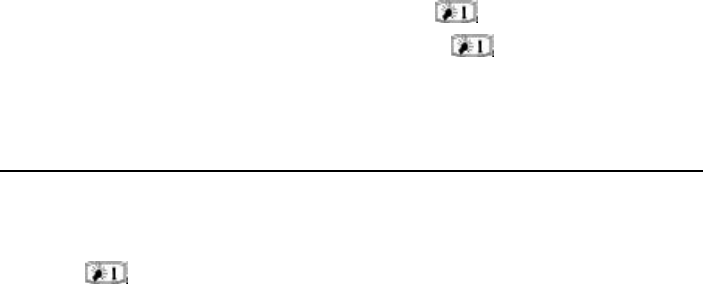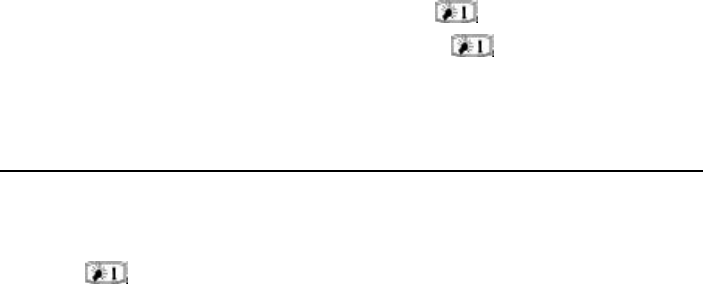
2-12 Special features
once you have pressed the shift key, the next key
press always generates a shifted character. In
most text editors, the shift and arrow keys (see
number 7 in Figure 2-13) can be used to select
text (see "Special features: Settings and Menus"
on page 2-13).
5. Control (Ctrl)
Pressed together with certain keyboard keys, the
control key generates shortcut commands which
can be used in most viewers and text editors, see
"Special features: Shortcuts" on page 2-13.
6. Character (Chr)
The character key is used to generate characters
not on the communicator keyboard. A single
press of the character key opens the special
character table. Some special characters are also
printed on the keyboard as the third (green)
character. These characters and certain other
characters can be generated by pressing and
holding the character key while pressing the cor-
responding key, see Chapter 8 "Notes: Notes set-
tings - Special characters" on page 8-3.
7. Arrow keys
The arrow keys can be used to move the cursor
or the selection frame (in the same way as the
scroll keys). In some applications, the arrow keys
have special functions (see "Special features:
Settings and Menus" on page 2-13).
8. Enter
When the cursor is shown, pressing Enter moves
the cursor to the beginning of the next line or
adds a new line. The Enter key can also be used
to select contacts and contact information in the
Contacts directory and to open folders and docu-
ments. When information notes (like a missed call
notification) are shown, you may press Enter in-
stead of the OK command. In options and set-
tings, when a value can be toggled, you may press
Enter instead of Change.
9. Backlight / help
Press the key to activate the backlight.
Press Shift+ to activate a context-sensi-
tive help (see below).
Special features
Communicator help
Press Shift+ to activate the Help feature.
The application icon in the indicator area (on the
left side of the screen) remains in view, reminding
you of the application where help was requested.
The help texts deal with issues relating to the
feature or application that was on the display
when the Help button was pressed. If no special
help is available for that topic, a list of available
application topics is shown instead.
To view the list of all help topics for the current
application, press Application topics. The fol-
lowing commands are available:
To open the selected topic, press Open.
To show common Help topics, press General
topics.
To return to the active application, press Close.
To view the list of general communicator topics,
press General topics. The following commands
are available:
To open the selected topic, press Open.
To return to the active application’s help
topics list, press Application topics.
To return to the active application, press
Close.
If the help topic that you wanted was not among
the topics of the current application or General
topics, close Help, start the correct application
and press the Help button again.