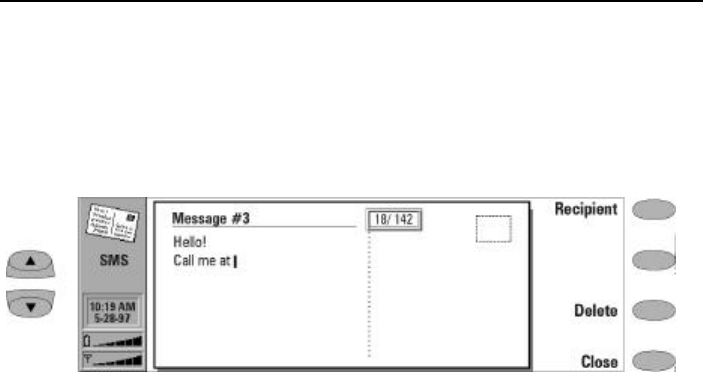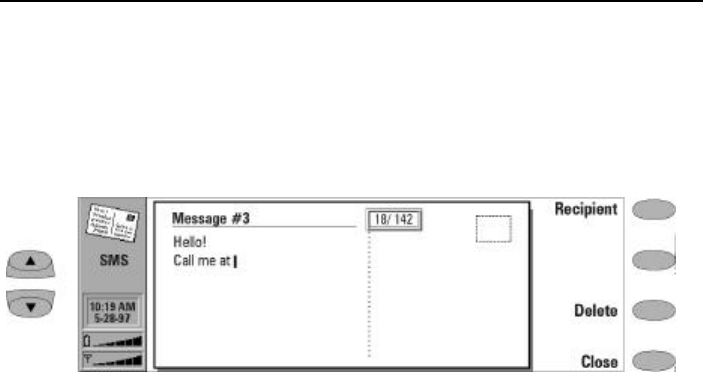
Chapter 6 - Short messages 6-3
• Validity period — 1h / 6h / 24h (default)/ One
week / Maximum
• Message conversion — None (default)/ Fax /
X.400 / Paging / E-mail / ERMES / Speech
• Request delivery report — Yes / No (default)
Press Change to set a new value for the current
message.
Sending contact cards
When sending contact cards from the communi-
cator, you can set which fields will be sent with
the following key strokes:
• From the SMS main view, scroll to Business
cards and press Open.
‚ Scroll to the cards you want to send and press
Open, then Options. The fields you wish to
send should be set to On. When the fields are
set, press Close.
ƒ Choose the Recipient and Send the message.
Use number
You may make a phone call to the sender of a
message as well as call a number that you have
received via an SMS message.
To use a received number:
• Open the received message that contains the
phone number you want to call and press
Menu, then Use number. The first number or
set of numbers contained in the SMS mes-
sage will be highlighted.
‚ Press Next number to toggle from one num-
ber set to the next.
ƒ When the number you wish to call is high-
lighted, press Call. The telephone application
will open automatically to process the call.
Editing SMS messages
When you open a text containing formatting,
you will be asked whether you wish to make a
copy of the text (press Copy), or edit the original
text (press Edit). Editing will undo the format-
ting of the original text.
Sending messages
Short messages can be created and sent from
the following applications:
• SMS
• Notes (see Chapter 8 "Notes: Sending docu-
ments" on page 8-3)
• Calendar applications (see Chapter 9 "Calendar:
Daily schedule - Memos" on page 9-3).
To create and send a new short message:
• Go to the SMS application main view.
‚ Press Write message to open the short
message editor.
Figure 6-1: Creating a new short message