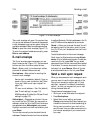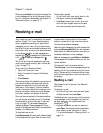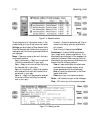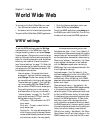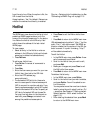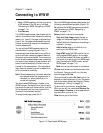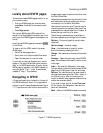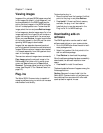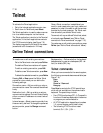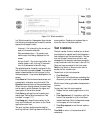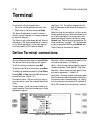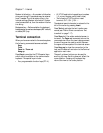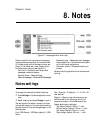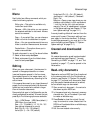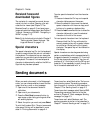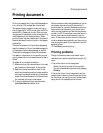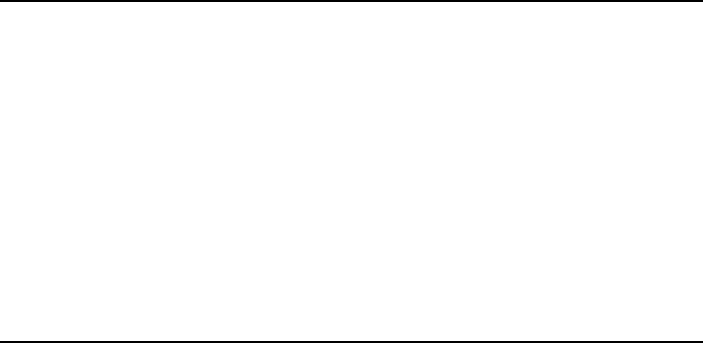
7-16 Define Telnet connections
Telnet
To activate the Telnet application:
1 Go to the Internet applications main view.
2 Scroll down to Telnet and press Select.
The Telnet application is used to make a connec-
tion to a remote computer via the Internet.
The Telnet application is similar to the Terminal
application, in that both applications emulate
the VT100 terminal display (see Figure 7-8).
The display occupies the left side of the screen
(screen size is 80 characters in 24 lines).
Once a Telnet connection is established, you
must (in most cases) enter your login name and
password in order to be able to use the services
provided by the host computer. The Telnet main
view shows all pre-defined Telnet hosts.
To connect with a pre-defined Telnet host, select
a host and press Connect (see "Define Telnet
connections: Telnet commands" on page 7-16).
To create new or edit existing connections, press
Define (see "Define Telnet connections" below).
Define Telnet connections
To create new or edit existing connections:
Go to the Telnet main view and press Define.
The defined Telnet connections will appear.
To edit an existing connection, press Edit.
To define a new Telnet connection, press New.
To delete the selected connection, press Delete.
Pressing Edit or New opens the Define Telnet
connection view, where you can define the
following settings:
Connection name — Edit an existing or enter a
new connection name. The name can be defined
freely.
Destination host — Edit an existing or enter a
new connection address. The host is identified by
either a numeric IP address or a correct textual
host name.
Internet access — Select a service provider from
those currently defined. To change the preferred
service provider, press the Change command
button.
Backspace key — Defines whether the keyboard
backspace key is used as a backspace (BS - de-
fault) or delete (DEL ) key.
Telnet commands
When you have connected to the remote system,
the following commands become available (see
Figure 7-8):
Keys
Texts
Zoom in / Zoom out
Hang up
Press Keys to emulate the VT100 special keys
which are not available on the communicator
keyboard. The special keys include:
• Four VT!00 function keys (PF1-4). The specific
function of these keys depends on the service
or program you are connected to.
• All VT100 application keypad keys (numbers
1-9, minus, comma, period, dash, enter).
• The following VT100 functions: reset
terminal, Ctrl-\, Ctrl-], Ctrl-~.