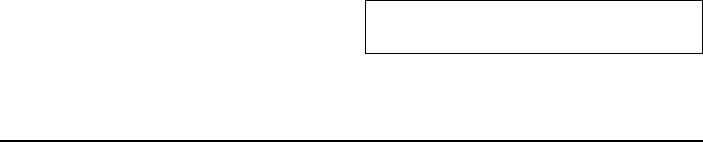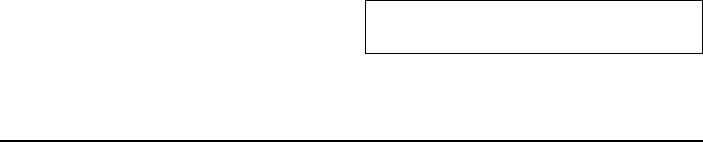
Chapter 10 - System 10-7
can start the communicator’s connectivity appli-
cations. When the PC connection is active, the
call status indicator shows the text PC-CONN. If
the connection to the PC cannot be created, check
the settings in the connectivity application. You
must define the COM port and the PC drive or
path correctly.
Note: Making or answering phone calls during a
PC connection is not recommended as it
might disrupt the operation.
File transfer
To select the serial connection type (infrared or
cable) and the PC drive used, press Settings in
File transfer application’s main view.
To connect to a PC:
• Make sure that the connectivity software
(Nserver) has been installed on your PC and is
running (see ”Connecting to a PC” on page
10-6).
‚ Make sure the settings are correct for either
cable or infrared, etc.
ƒ Press Connect to PC in the File transfer main
view.
When you are connected to a PC, there are two
system windows on the communicator interface
display. The left window shows the folders on the
communicator (the same folders as seen in the
Notes main view) and the right window shows the
contents of the selected PC directory. The cur-
rently active window has a thick frame and the
selection frame is inside the active window.
You can change the active window by pressing
the Change window command button, or the tab
key. In addition, the left and right arrow keys can
be used to activate the left or right window
(these keys do not toggle the active window: the
left arrow always activates the communicator
window and the right arrow the PC window).
The following files can be transferred:
Text files — Nokia 9000il Communicator text
files transferred to a PC can be read and
edited in a PC environment with standard
Windows or MS-DOS text editors. PC text
files can be read and edited in the communi-
cator, just as well.
Graphics files (figures) — When transferring
files from a PC to the communicator, files with
the extensions JPG and GIF are considered as
graphics files. Graphics files transferred to the
communicator can be viewed with the image
viewer.
Transferring files from the
communicator
To transfer files to and from the communicator,
you must open both the correct PC directory and
communicator folder. When the File transfer
view opens for the first time, all of the commu-
nicator’s folders are closed. Files can be copied
to or from an opened folder only. You can open
a file by pressing the enter key.
After the connection type and PC drive have
been selected in the settings, and you are con-
nected to the PC:
If the PC directory shown in the right window is
not the directory to which you want to copy the
file(s), you must change it.
Change the PC directory:
• Press the right arrow key to activate the PC
window.
‚ If necessary, press Close to close the current
directory.
ƒ Press Open to open the correct directory.
„ Press Change window (or the left arrow key)
to activate the communicator window.
IMPORTANT! Remember to make backup copies
of all important data.