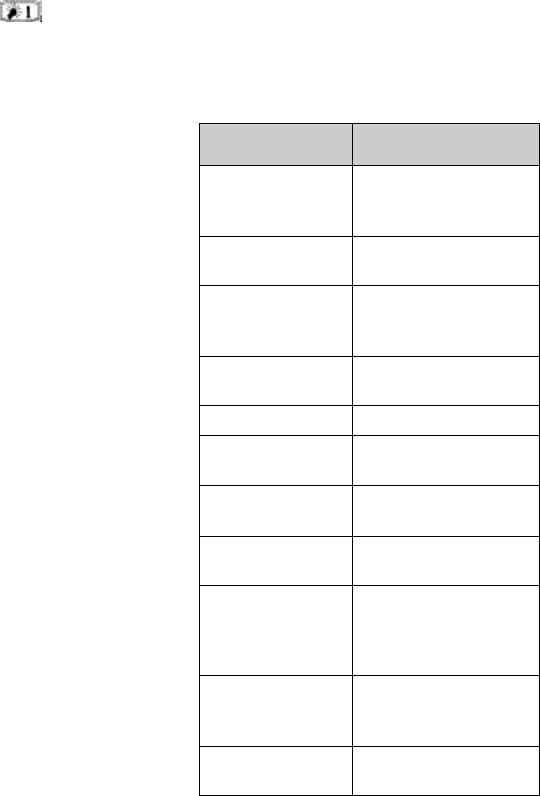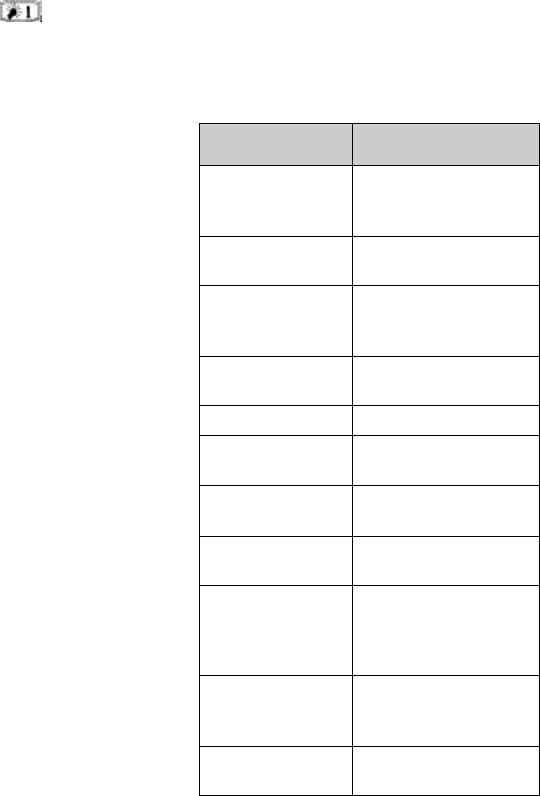
Chapter 2 - Getting started 2-13
Backlight
To activate the backlight within the communica-
tor interface, press the button. The back-
light will be activated for the amount of time set
in the Backlight settings (System application set-
tings).
Multi-select function
Where multi-selection is available, you can select
several items at once. The commands you use af-
fect all of the items selected. Multi-selection
works in most lists: for example, you can select
several contacts and delete them at once in the
Contacts directory, or select several documents
and transfer them to your PC at the same time in
the System application.
There are two ways to select multiple items:
1. Select the item and press Ctrl+space bar
or
2. Press and hold Shift and move down the list with
the arrow keys. To remove an item from the selec-
tion, scroll to the item and press Ctrl+Space bar.
If you want to select every item in a list, press
Ctrl+A. If you want to remove the selection,
press Ctrl+A again or the ESC button.
Settings and Menus
Most applications have Settings as one of the
main view commands. The values of these set-
tings will be used as defaults for that application.
Options chosen elsewhere affect only the docu-
ment, card or item which is active or being sent.
Most applications also have Menu as one of the
commands. When you press Menu, a pop-up box
opens listing a number of new commands which
will vary, depending on the application you are in.
Shortcuts
There are several shortcuts you can use in the
document applications (SMS, Fax, E-mail, Notes).
The following table lists the available shortcuts.
Note: Some of the shortcuts use a control key
(Ctrl) combination and others use a char-
acter key combination (Chr).
Shortcut Function
Ctrl-C (copy)
Ctrl-X (cut)
Ctrl-V (paste)
Copies selected text
Cuts selected text
Pastes selected text
Ctrl-Z (undo)
Cancels most recent
operation
Ctrl-B (bold)
Ctrl-I (italic)
Ctrl-U (underline)
Applies bold
Applies italics
Applies underlining
Ctrl-T (time)
Ctrl-D (date)
Adds current time
Adds current date
Ctrl-M (user name) Adds user’s name
Ctrl-H (home)
Ctrl-E (end)
Moves cursor to beginning
or end of document
Chr-left arrow
Chr-right arrow
Moves cursor to beginning
or end of line
Chr-up arrow
Chr-down arrow
Moves cursor to top or
bottom of a page
Shift-up/down/right/
left arrow
While Shift is held down,
each arrow key press high-
lights one text character or
line
Shift+Chr+up
Shift+Chr+down
arrow
Selects text page by page
inside a document
Ctrl+space bar
Ctrl+A
Multi-select
Select all