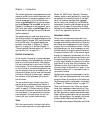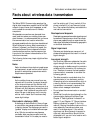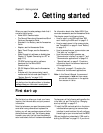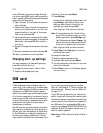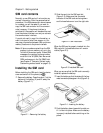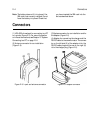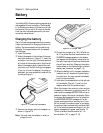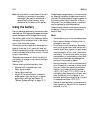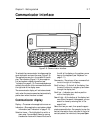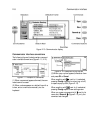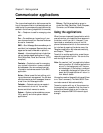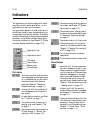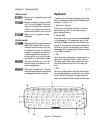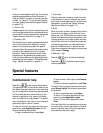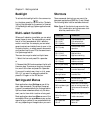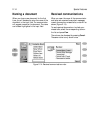Chapter 2 - Getting started 2-7
Communicator interface
To activate the communicator interface press the
cover lock catch and open the cover (Figure 2-9).
The applications are run in the middle of the dis-
play. The indicators (Figure 2-10) show applica-
tion and system-related information (see
”Indicators” on page 2-10). The commands always
relate to the column of four command buttons on
the right side of the display cover.
The communicator display will activate automat-
ically when the cover is opened and automatically
power down when the cover is closed.
Communicator display
Display — The screen where applications are run.
Indicators — Show application and system related
information (see ”Indicators” on page 2-10).
Selection frame — The highlighted line within a
menu area. You can select items by moving
the selection frame with the scroll buttons to
the left of the display or the up/down arrow
keys on the keyboard (see ”Keyboard” on
page 2-11).
Commands — The column of four command but-
tons to the right of the display.
Scroll buttons — To the left of the display. Use
the scroll buttons to navigate up and down
through the display text.
Scroll bar — Indicates your relative position
within the display text.
Search field — At the bottom of the display text
area. When the search field appears, you can
search for items by entering text in the
search field.
Select the item you want, then press the appro-
priate command button. For example, to view the
contact information for an individual in the list of
contacts, select the individual, then press Open.
Figure 2-9: Communicator interface