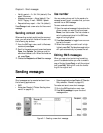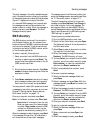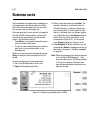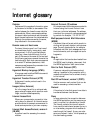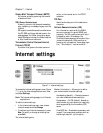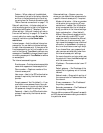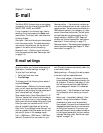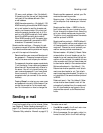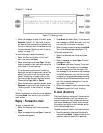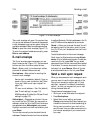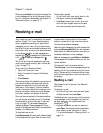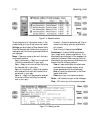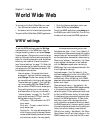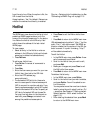Chapter 7 - Internet 7-5
E-mail
The Nokia 9000il Communicator e-mail system
is compliant with the Internet standards SMTP,
IMAP4, POP3, MIME1 and MIME2.
E-mail is started in the Internet main view by
selecting E-mail and pressing the Select com-
mand button. The E-mail main view shows the
following folders:
Own texts — Contains the texts you have created
with the communicator. The listed documents
may contain formatted text, but the text will
appear in the editor without formatting.
Received e-mail — Contains e-mail retrieved
from the remote mailbox (see ”Receiving e-mail”
on page 7-9).
Remote mailbox — Your electronic mailbox ser-
vice, which receives all your e-mail, is called the
remote mailbox. This service may be offered by a
GSM network operator, your company, or a com-
mercial Internet service provider. The mail proto-
col used between the communicator and the
remote mailbox is IMAP4 or POP3. Required
mailbox and Internet Access Point settings are
described in ”E-mail settings” on page 7-5.
Document outbox — The communicator’s outgoing
communications manager (see Chapter 12 ”Docu-
ment outbox” on page 12-1).
E-mail settings
Be sure to define your Internet access point as
described in ”Internet settings” on page 7-3.
To alter the E-mail settings:
1 Go to the E-mail main view.
2 Press Settings.
To change one of the following items, select it
and press Change.
Internet access — Refers to the Internet access
point you will use to send and receive e-mail. To
define new or edit existing Internet access point
(see ”Internet settings” on page 7-3).
Show header fields — None / Basic (default) / All.
The term “header field” refers to the information
given at the top of a fax or e-mail message. This
setting controls which header fields you will see
when you open your received e-mail. All will
show all possible fields; Basic will show the
Date, From, To and Subject fields; None will not
show any header fields (the sender and the sub-
ject are still shown in the message name).
Font — URW Mono / URW Roman / URW Sans
(default). Choose the font you prefer for your
mail. This setting determines the font used in the
e-mail editor/viewer.
Sending settings — Changing this setting opens
a new set of options, described below.
Own e-mail address — A standard Internet
format address. The address must contain the
@ character. This entry is obligatory if Inter-
net mail services are to be used. Replies to
your messages will be sent to this address.
Sending host — The IP address or host name
of the computer which sends your Internet
mail.
Send e-mail — Immediately (default) / Upon
request / During next connection. Choose
Immediately to send e-mail automatically,
Upon request if you want to write several mail
messages and send them at your convenience,
or During next connection if you want your
mail sent the next time you make a connection
to the Internet access point that your mailbox
uses (see "Sending e-mail: Send e-mail upon
request" on page 7-8).