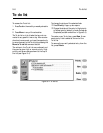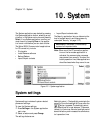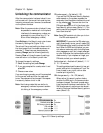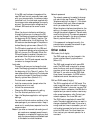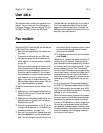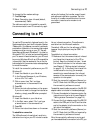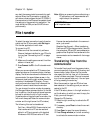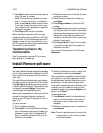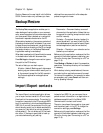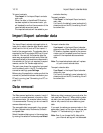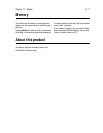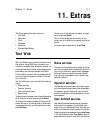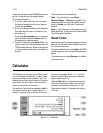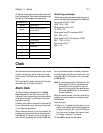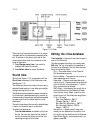10-8 Install/Remove software
… Press Open to open the folder containing the
file(s) you want to transfer.
Select a file by moving the selection frame
over it. If the file you want is in a different
folder, press Close and select another folder.
If you want to copy more than one file, use
multi-selection (Ctrl+space bar) or repeat the
procedure from step 1.
† Press Copy to PC to start file transfer.
Before files can be copied to a PC, you must
change the name of the copied file to a PC com-
patible format. The File transfer application will
suggest a name, but you can also enter it your-
self. The name may contain eight characters and
the extension three characters.
Transferring files to the
communicator
After the connection type and PC drive have
been selected in the settings:
• Press the left arrow key to activate the com-
municator window.
‚ Select the correct destination folder and
press Open.
ƒ Press Change window to activate the PC
window.
„ Press Open to open the directory containing
the file(s) you want to transfer. The window
shows the subdirectories and then the files in
alphabetical order. Open a subdirectory, if
necessary, then select the file by moving the
selection frame over it.
… Press Copy from PC to start the file transfer.
If you want to copy more files, repeat the
procedure from step 1.
To terminate the connection to the PC, press
Disconnect.
Install/Remove software
The Install/Remove software application enables
you to install communicator software from a PC
and to remove the software from the communi-
cator later.
The Install/Remove software main view displays
the serial connection type and the PC drive used.
Press Settings to change the connection type or
to redefine the PC drive used. The connection type
is changed by pressing Change. The directory
name and path can be edited manually.
Before using this application, make sure that the
connectivity software (Nserver) has been in-
stalled on your PC (see ”Connecting to a PC” on
page 10-6).
To install software:
• Start the Nserver software.
‚ Press Install in the Install/Remove software
view. The communicator starts to search for
software to install from the designated PC
drive. If installable software is found, it will
be listed on the screen.
ƒ Select the software you want to install with
the selection frame and press Install.
When installation is complete, the confirmation
note tells you under which application button
the software was installed (destination cannot
be selected). If an application already exists
which has the same name as the software to be
installed, you will be asked to confirm the re-
placement operation by pressing Replace or to
cancel it with Cancel.
To remove software:
• Press Remove to search for removable soft-
ware on the communicator. The amount of
free space on your communicator is also
displayed.
‚ Select the software you want to remove and
press Remove.
Note: The set of applications which are on the
communicator at the time of purchase
cannot be removed.