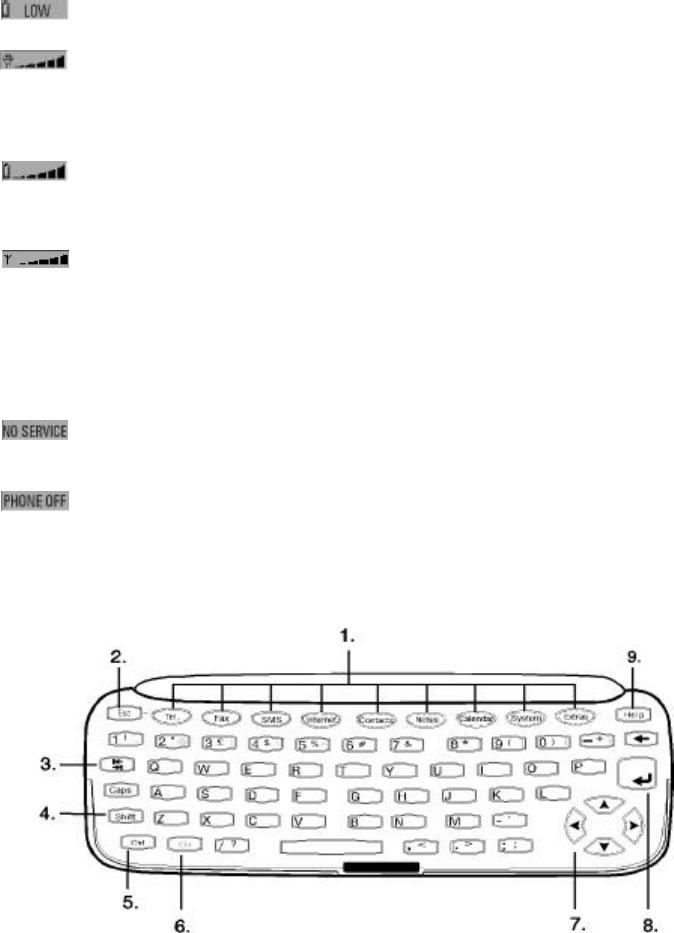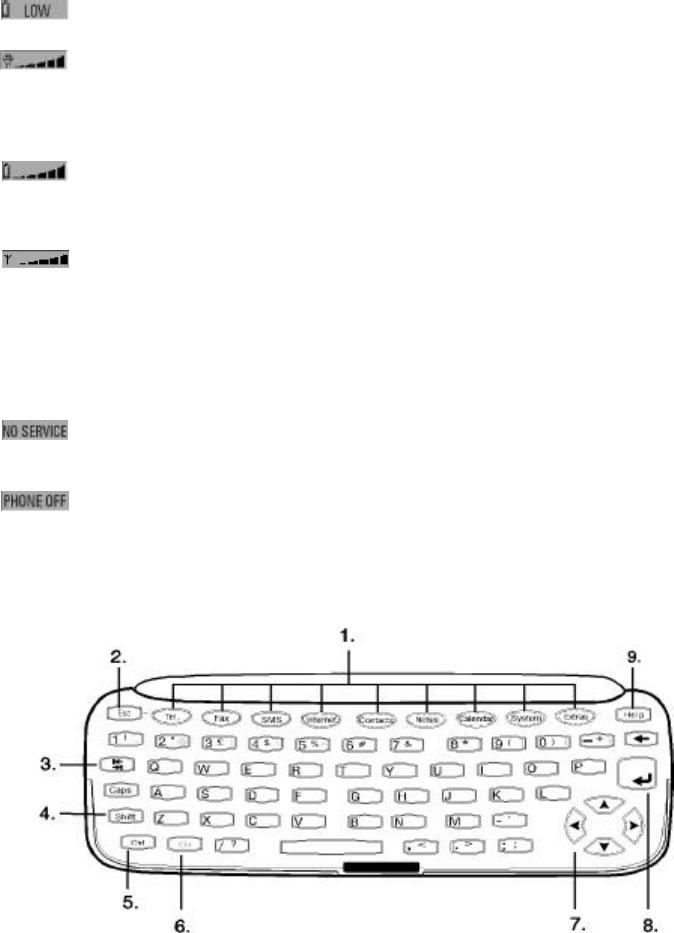
Chapter 2 - Getting started 2-11
Battery level
– Battery is low. The battery should be
recharged.
– Battery is charging (the bar scrolls
until it is fully charged). The outlet
plug icon indicates that the commu-
nicator is connected to an external
power source (usually a wall outlet).
– Battery is fully charged (five bars
displayed).
Field strength
– The communicator is connected to a
GSM1900 network. When all five
indicator bars are shown, radio sig-
nal reception is good. If the signal
strength is not good, you can try to
improve reception by moving the
phone slightly or by using the com-
municator in the hands free mode.
– The phone interface is on, but the
communicator is outside of a net-
work coverage area.
– The phone interface is off. The com-
municator cannot send or receive calls
or messages (via either interface).
Keyboard
In addition to the normal character and number
keys, the keyboard has a number of special keys,
as shown in Figure 2-13.
1. Application buttons
The row of nine buttons at the top of the key-
board (starting from Tel.) activate the corre-
sponding applications.
2. Escape (ESC)
To cancel an action, you can either press Cancel
or the escape key. The escape key can only be
used when Cancel is among the available com-
mands. All information notes (like a received fax
notification) shown on the display can also be
dismissed with the escape key (instead of press-
ing the OK command).
3. Tab
Use the tab key to navigate in screens which re-
quire you to move from field to field (like the
User data page). When editing your own texts,
the tab key moves the cursor to the next tab
stop.
4. Shift
When you press the shift key and then a letter
key, an uppercase letter is inserted in front of the
cursor. The shift key does not need to be held
down at the same time as the desired letter key;
Figure 2-13: Keyboard