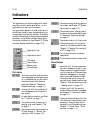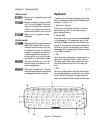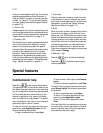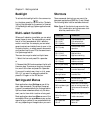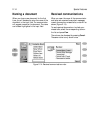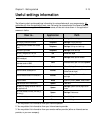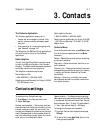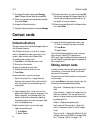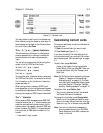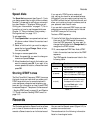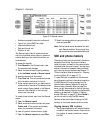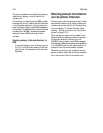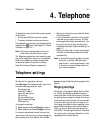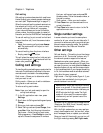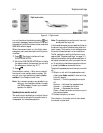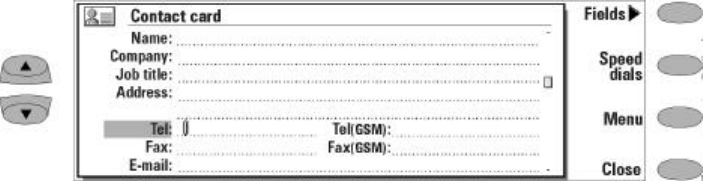
Chapter 3 - Contacts 3-3
You may delete or add lines to the Address and
Note fields by using the delete or enter keys. To
save changes and go back to the Contacts direc-
tory main view, press Close.
The +, #, *, p, w, -, [space] characters
The communicator allows you to insert special
tones or pauses within a string of numbers for
communications that require more complex
input.
You can enter numbers and the following char-
acters in the Tel, DTMF and Fax fields.
Tel field: +, #, *, p, w, -, [space]
DTMF field: #, *, p, w, -, [space]
Fax field: +, -, [space]
You may also enter these characters in alternate
Tel, DTMF and Fax fields - for example, Tel (office).
For information on the functions of these char-
acters see table 3-1.
When storing phone numbers or DTMF (touch
tone) sequences, you can use hyphens and spaces
to customize the appearance. This will not affect
the way the numbers or DTMF tones will be dialed.
The “+” character
When sending SMS messages, some GSM1900
networks require that a “+” (plus) character pre-
cede the area code and phone number. As the
communicator has a specific place for GSM tele-
phone numbers (Tel (GSM)), it is recommended
that you enter all GSM phone numbers in the
format:
+1-area code-7 digit number.
Customizing contact cards
To remove or add fields, or edit the field labels of
a contact card:
• Open the contact card you want to edit.
‚ Press Fields (see Figure 3-1).
If you want to modify the field settings of all
future contact cards, you must edit the contact
card template, see ”Contacts settings” on page
3-1.
To add a field, press Add field.
A pop-up box opens, listing the available
fields. Select a field and press OK. There can
only be one Name, Job title, Company and
Note field.
Note: The Tel/Fax field is for alternating calls (see
Chapter 4 "Telephone: Conference call -
Alternating calls" on page 4-8). The Pass-
word field is for the calendar booking pass-
word (see Chapter 9 "Calendar: Calendar
booking - Booking password" on page 9-5).
To delete a field, press Delete field
The currently selected field will be deleted.
The Name field cannot be deleted.
To change the field label, press Change label.
Select one of the predefined labels or scroll
down to the user-defined field and write the
label text, e.g., Car or Modem, and press OK
Note: You can only send short messages to
phone numbers stored in the Tel (GSM)
fields. Make sure that GSM numbers are
listed in this field.
Figure 3-1: Contact card