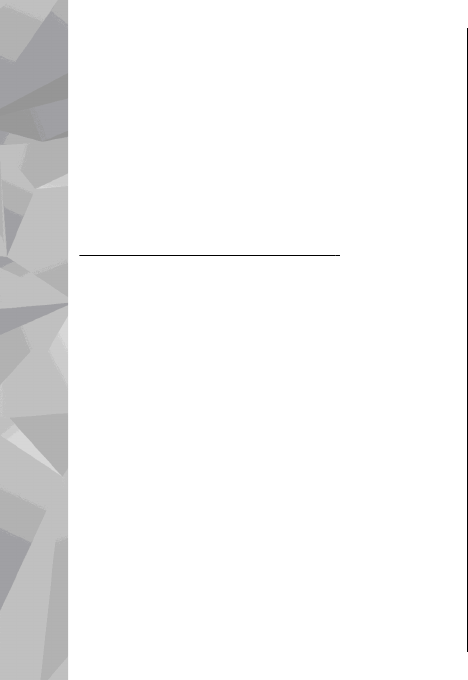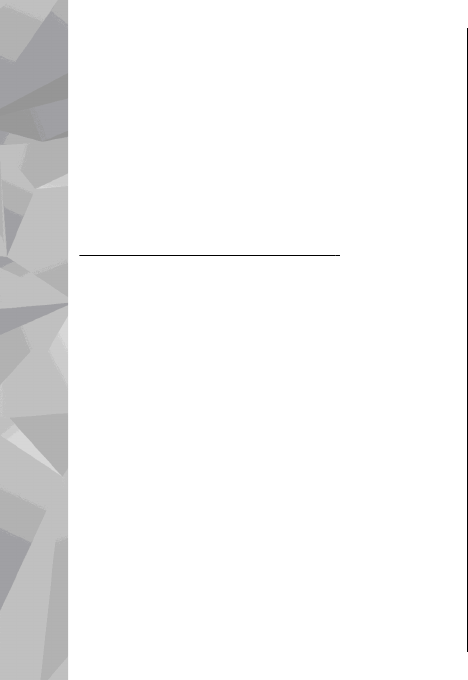
is playing, use the scroll key and the selection keys.
To adjust the volume, press the volume key.
To turn sound on or off, select Options > Mute or
Unmute.
To view file details, select Options > Video
details.
To play a downloaded video clip in the home
network, select Options > Show via home
network. Home network must be configured first.
See "About home network", p. 100.
To move video clips to other folders in your device,
select Options > Move to folder.
To create a new folder, select New folder.
To move video clips to a compatible memory card,
select Options > Move to memory card.
Transfer videos from your PC
Transfer your own video clips to Video centre from
compatible devices using a compatible USB data
cable. Video centre will display only the video clips
which are in a format supported by your device.
1. To view your device on a PC as a mass memory
device where you can transfer any data files,
make the connection with a USB data cable.
2. Select Mass storage as the connection mode. A
compatible memory card needs to be inserted in
the device.
3. Select the video clips you want to copy from your
PC.
4. Transfer the video clips to E:\My Videos in the
memory card.
The transferred video clips appear in the My
videos folder in Video centre. Video files in other
folders of your device are not displayed.
Video centre settings
In the Video centre main view, select Options >
Settings and from the following:
● Video service selection — Select the video
services you want to appear in Video centre. You
can also view the details of a video service.
● Default access points — Select Always ask or
User-defined to choose the access points used
for the data connection. Using packet data access
points to download files may involve the
transmission of large amounts of data through
your service provider's network. Contact your
service provider for information about data
transmission charges.
108
Nokia Video Centre