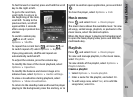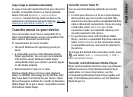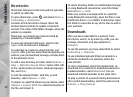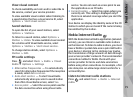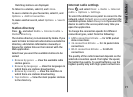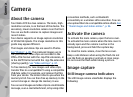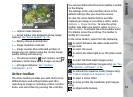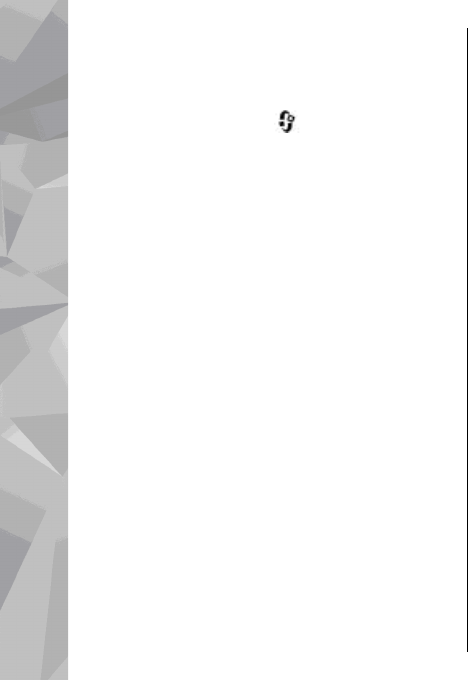
Directories
Directories help you to find new podcast episodes
to which to subscribe.
To open directories, press
, and select Music >
Podcasting > Directories.
Contents of the directories change. Select the
desired directory folder to update it (network
service). The colour of the folder changes, when the
update is complete.
Directories can include top podcasts listed by
popularity or themed folders.
To open the desired folder topic, select it and
Open. A list of podcasts is displayed.
To subscribe to a podcast, select the title, and
Update. After you have subscribed to episodes of a
podcast, you can download, manage, and play them
in the podcasts menu.
To add a new directory or folder, select Options >
New > Web directory or Folder. Select a title, URL
of the .opml (outline processor markup language)
file, and Done.
To edit the selected folder, web link, or web
directory, select Options > Edit.
To import an .opml file stored on your device, select
Options > Import OPML file. Select the location of
the file, and import it.
To send a directory folder as a multimedia message
or using Bluetooth connectivity, select the folder
and Options > Send.
When you receive a message with an .opml file
using Bluetooth connectivity, open the file to save
the file into the Received folder in directories. Open
the folder to subscribe to any of the links to add to
your podcasts.
Downloads
After you have subscribed to a podcast, from
directories, search, or by entering a URL, you can
manage, download, and play episodes in
Podcasts.
To see the podcasts you have subscribed to, select
Podcasting > Podcasts.
To see individual episode titles (an episode is a
particular media file of a podcast), select the
podcast title.
To start a download, select the episode title. To
download or to continue to download selected or
marked episodes, select Download. You can
download multiple episodes at the same time.
To play a portion of a podcast during download or
after partial downloading, select the podcast and
Options > Play preview.
72
Music folder