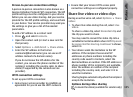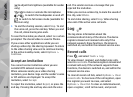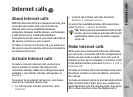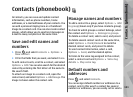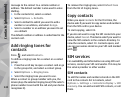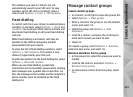Call duration
Press , and select Tools > Log.
To view the approximate duration of received and
dialled calls, select Call duration.
Note: The actual invoice for calls and services
from your service provider may vary, depending on
network features, rounding off for billing, taxes,
and so forth.
To clear call duration timers, select Options >
Clear timers. For this you need the lock code.
Packet data
Press , and select Tools > Log.
To check the amount of data sent and received
during packet data connections, select Packet
data. For example, you may be charged for your
packet data connections by the amount of data sent
and received.
Monitor all communication
events
Press , and select Tools > Log > Recent
calls.
Icons in the log are as follows:
Incoming
Outgoing
Missed communication events
To open the general log where you can monitor all
voice calls, text messages, or data and wireless LAN
connections registered by the device, scroll right.
Subevents, such as a text message sent in more than
one part and packet data connections, are logged
as one communication event. Connections to your
mailbox, multimedia messaging centre, or web
pages are shown as packet data connections.
To add an unknown phone number from the log to
your contacts, select Options > Save to Contacts.
To filter the log, select Options > Filter and a filter.
To erase the contents of the log, recent calls
register, and messaging delivery reports
permanently, select Options > Clear log. Select
Yes to confirm. To remove a single event from one
of the recent calls logs, press C.
To set the log duration, select Options >
Settings > Log duration. If you select No log, all
the log contents, recent calls register, and
messaging delivery reports are permanently
deleted.
Tip: In the details view, you can copy a phone
number to the clipboard, and paste it into a
text message, for example. Select Options >
Use number > Copy.
137
Make calls