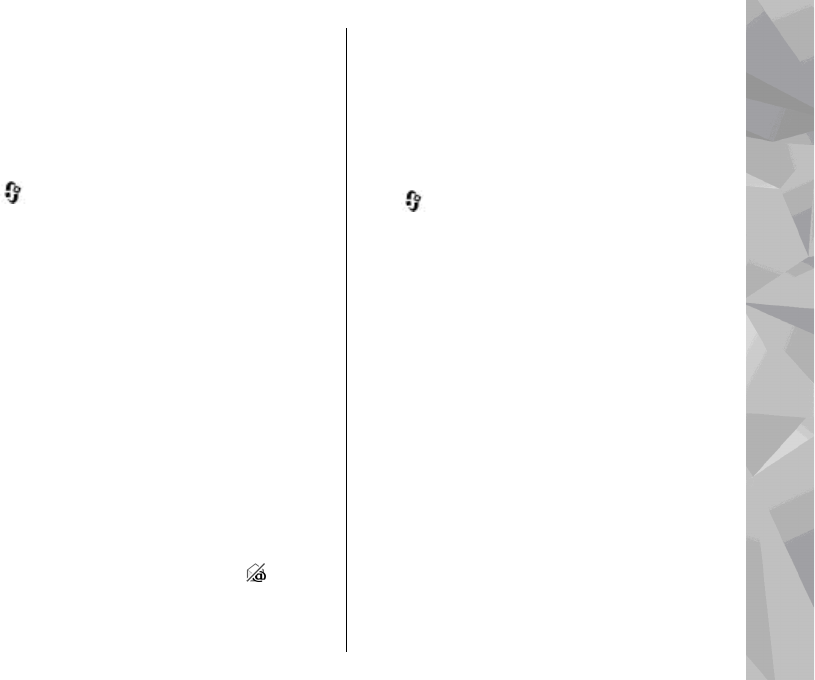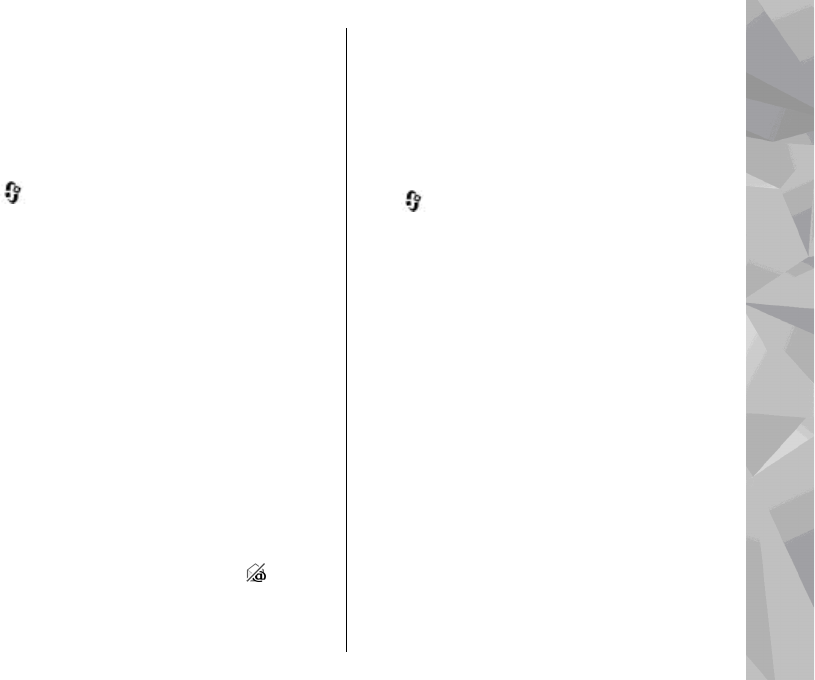
Setting the device to retrieve e-mail automatically
may involve the transmission of large amounts of
data through your service provider's network.
Contact your service provider for information about
data transmission charges.
Delete e-mail messages
Press , and select Messaging and a mailbox.
To delete the contents of an e-mail message from
the device while still retaining it in the remote
mailbox, select Options > Delete. In Delete e-
mail from:, select Phone only.
The device mirrors the e-mail headings in the
remote mailbox. Although you delete the message
content, the e-mail heading stays in your device. If
you want to remove the heading as well, you must
first delete the e-mail message from your remote
mailbox, then make a connection from your device
to the remote mailbox again to update the status.
To delete an e-mail from the device and the remote
mailbox, select Options > Delete > Phone and
server.
To cancel deleting an e-mail from the device and
server, scroll to an e-mail that has been marked to
be deleted during the next connection
, and
select Options > Restore.
Disconnect from the mailbox
When you are online, to end the data connection to
the remote mailbox, select Options >
Disconnect.
View messages on a SIM card
Press , and select Messaging.
Before you can view SIM messages, you must copy
them to a folder in your device.
1. In the Messaging main view, select Options >
SIM messages.
2. Select Options > Mark/Unmark > Mark or
Mark all to mark messages.
3. Select Options > Copy. A list of folders opens.
4. To start copying, select a folder and OK. To view
the messages, open the folder.
Messaging settings
The settings may be preconfigured in your device,
or you may receive them in a message. To enter
settings manually, fill in all fields marked with Must
be defined or an asterisk.
Some or all message centres or access points may
be preset for your device by your service provider,
123
Messaging