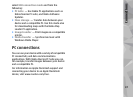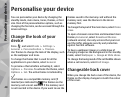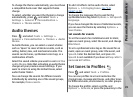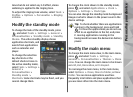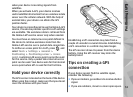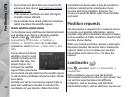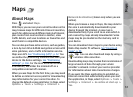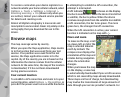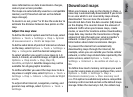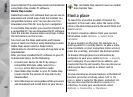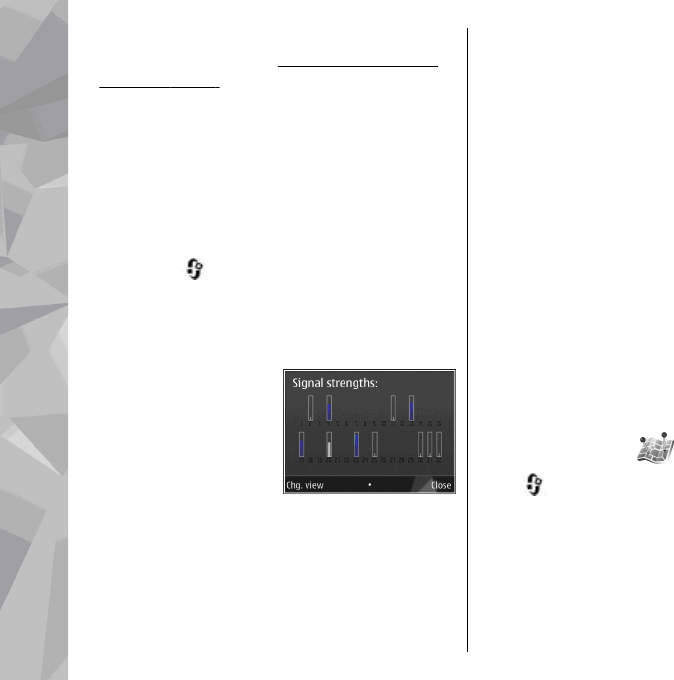
● Ensure that your hand does not cover the GPS
antenna of your device.
See "Hold your device
correctly", p. 53.
● If the weather conditions are bad, the signal
strength may be affected.
● Some vehicles have tinted (athermic) windows,
which may block the satellite signals.
Check satellite signal status
To check how many satellites your device has found,
and whether your device is receiving satellite
signals, press
, and select Tools >
Connectivity > GPS data > Position >
Options > Satellite status. Or, in the Maps
application, select Options > Map view > GPS
info.
If your device has found
satellites, a bar for each
satellite is shown in the
satellite info view. The
longer the bar, the
stronger the satellite
signal. When your device
has received enough data from the satellite signal
to calculate the coordinates of your location, the bar
turns black.
Initially your device must receive signals from at
least four satellites to be able to calculate the
coordinates of your location. When the initial
calculation has been made, it may be possible to
continue calculating the coordinates of your
location with three satellites. However, the
accuracy is generally better when more satellites
are found.
Position requests
You may receive a request from a network service
to receive your position information. Service
providers may offer information about local topics,
such as weather or traffic conditions, based on the
location of your device.
When you receive a position request, a message is
displayed showing the service that is making the
request. Select Accept to allow your position
information to be sent or Reject to deny the
request.
Landmarks
Press , and select Tools > Connectivity >
Landmarks.
With Landmarks, you can save the position
information of specific locations in your device. You
can sort the saved locations into different
categories, such as business, and add other
information to them, such as addresses. You can use
54
Positioning (GPS)