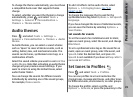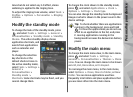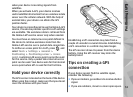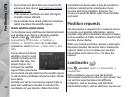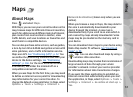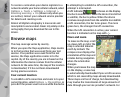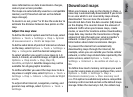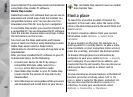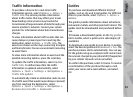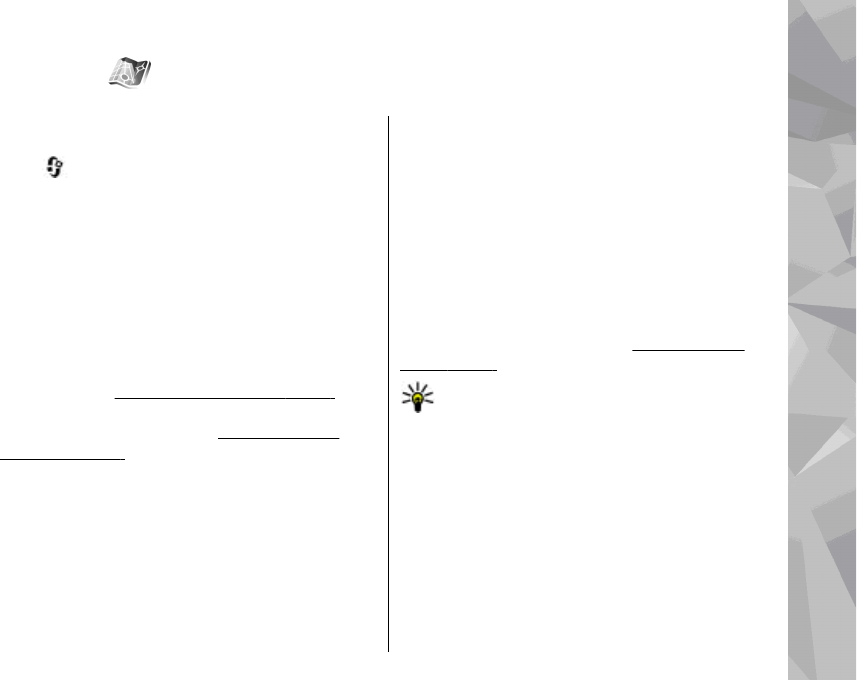
Maps
About Maps
Press , and select Maps.
With Maps, you can see your current location on the
map, browse maps for different cities and countries,
search for addresses and different points of interest,
plan routes from one location to another, view
traffic details, and save locations as favourites and
send them to compatible devices.
You can also purchase extra services, such as guides,
a turn-by-turn Drive & Walk navigation service with
voice guidance, and a traffic information service.
Maps uses GPS.
See "Positioning (GPS)", p. 52. You
can define the positioning methods used with your
device in the device settings.
See "Positioning
settings", p. 166. For the most accurate location
information, use either the internal GPS or a
compatible external GPS receiver.
When you use Maps for the first time, you may need
to define an internet access point for downloading
map information for your current location. To
change the default access point later, in Maps, select
Options > Tools > Settings > Internet >
Network destination (shown only when you are
online).
When you browse a map in Maps, the map data for
the area is automatically downloaded to your
device through the internet. A new map is
downloaded only if you scroll to an area which is
not covered by maps already downloaded. Some
maps may be pre-loaded on the memory card in
your device.
You can download more maps to your device using
Nokia Map Loader PC software.
See "Download
maps", p. 59.
Tip: You can also download maps by using a
wireless LAN connection.
Downloading maps may involve the transmission of
large amounts of data through your service
provider's network. Contact your service provider
for information about data transmission charges.
If you want the Maps application to establish an
internet connection automatically when you start
the application, in Maps, select Options > Tools >
Settings > Internet > Go online at start-up >
Yes.
57
Maps