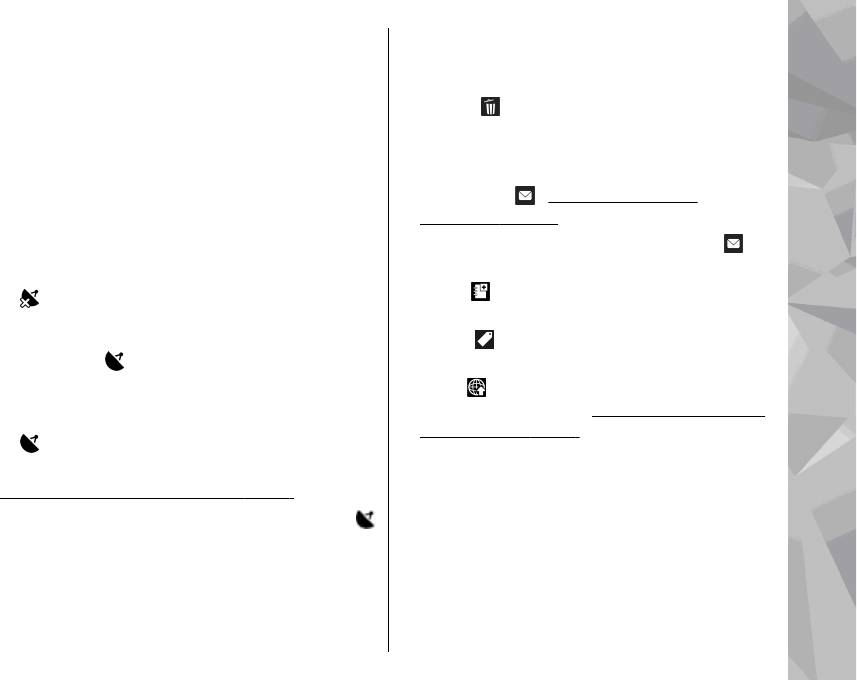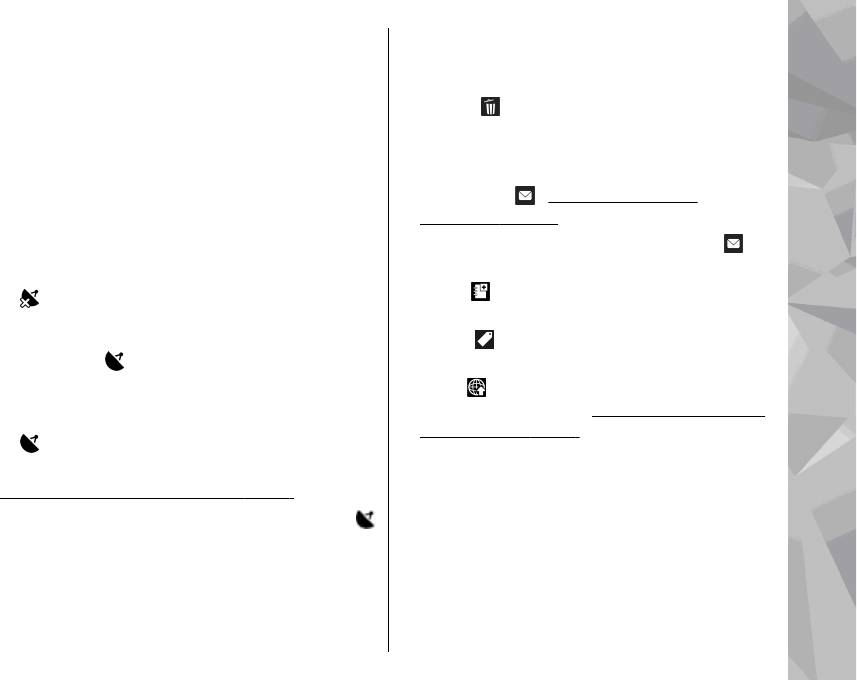
Location information
You can automatically add capture location
information to the file details of the captured
material. For example, in the Photos application you
can then view the location where an image was
captured.
To add location information to all captured
material, in Camera, select Options > Settings >
Record location > Yes.
Location information indicators at the bottom of
the display:
●
— Location information unavailable. GPS
stays on in the background for several minutes.
If a satellite connection is found and the indicator
changes to
within that time, all the images
and video captured during that time are tagged
based on the received GPS positioning
information.
●
— Location information is available. Location
information is added to the file details.
See "Still image camera settings", p. 86.
Files with location information are indicated by
in the Photos application.
After taking a picture
After you take a picture, select from the following
options in the active toolbar (available only if Show
captured image is enabled in the still image
camera settings):
● If you do not want to keep the image, select
Delete (
).
● To send the image using a multimedia message,
e-mail, or other connection methods, such as
Bluetooth connectivity, press the call key, or
select Send (
). See "Write and send
messages", p. 118.
If you are in a call, select Send to caller (
).
● To add the image to an album, select Add to
album
● To view information about the image, select
Details
● To send the image to a compatible online album,
select
(available only if you have set up an
account for an album).
See " Share images and
videos online ", p. 96.
To zoom in an image after taking it, select
Options > Go to Photos to open the image, and
use the zoom key on the side of your device.
To use the image as wallpaper in the active standby
mode, select Options > Set as wallpaper.
To set the image as a call image for a contact, select
Options > Assign to contact.
81
Camera