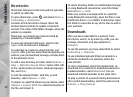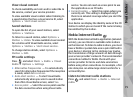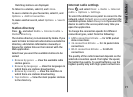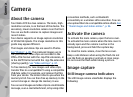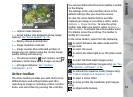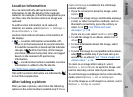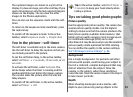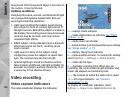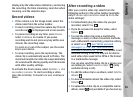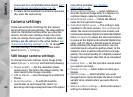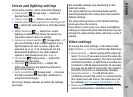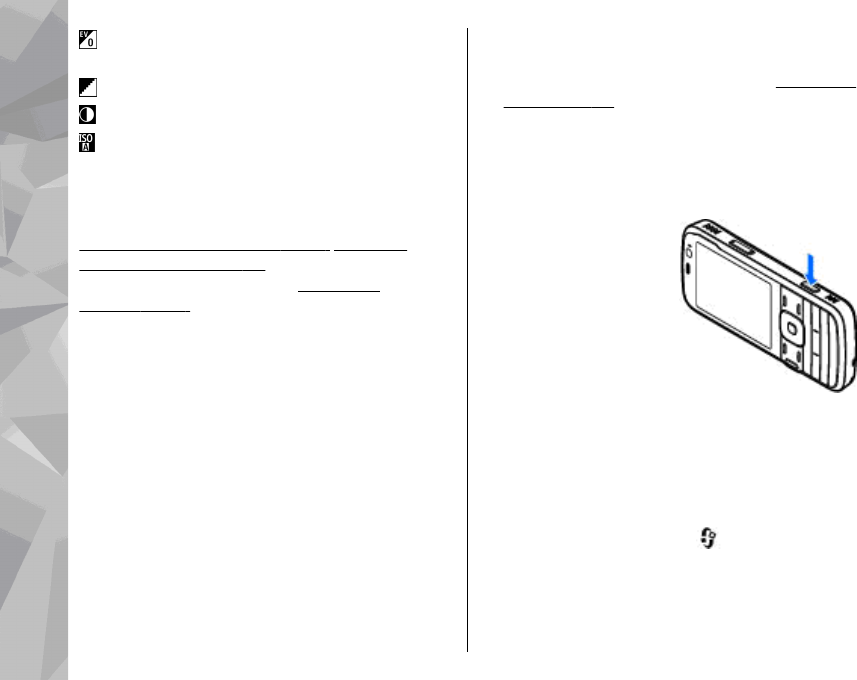
to adjust the exposure compensation (images
only)
to adjust sharpness (images only)
to adjust contrast (images only)
to adjust light sensitivity (images only)
The icons change to reflect the current setting.
Saving the captured image may take longer if you
change the zoom, lighting, or colour settings.
See "After taking a picture", p. 81. See "After
recording a video", p. 85. The active toolbar in
Photos has different options.
See "Active
toolbar", p. 91.
Capture images
When capturing an image, note the following:
● Use both hands to keep the camera still.
● The quality of a digitally zoomed image is lower
than that of a nonzoomed image.
● The camera goes into the battery saving mode if
there are no keypresses for a moment. To
continue capturing images, press the capture
key.
To capture an image, do the following:
1. If the camera is in the video mode, select the
image mode from the active toolbar.
2. To lock the focus on an object, press the capture
key halfway down (main camera only, not
available in landscape or sport scene.
See "Active
toolbar", p. 79.). A green locked focus indicator
appears on the display. If the focus was not
locked, a red focus indicator appears. Release
the capture key, and press it halfway down
again. You can also capture an image without
locking the focus.
3. To capture an image,
press the capture key.
Do not move the
device before the
image is saved and the
final image appears on
the screen.
To zoom in or out when
capturing an image, use
the zoom key in your device.
To activate the front camera, select Options > Use
secondary camera. To capture an image, press the
scroll key. To zoom in or out, scroll up or down.
To leave the camera open in the background and
use other applications, press
. To return to the
camera, press and hold the capture key.
80
Camera