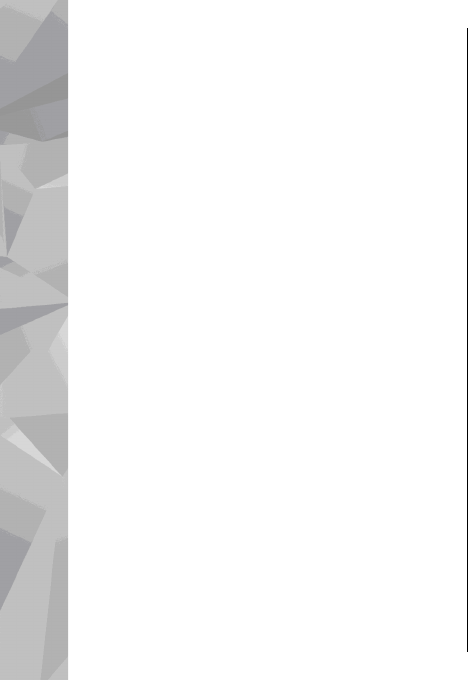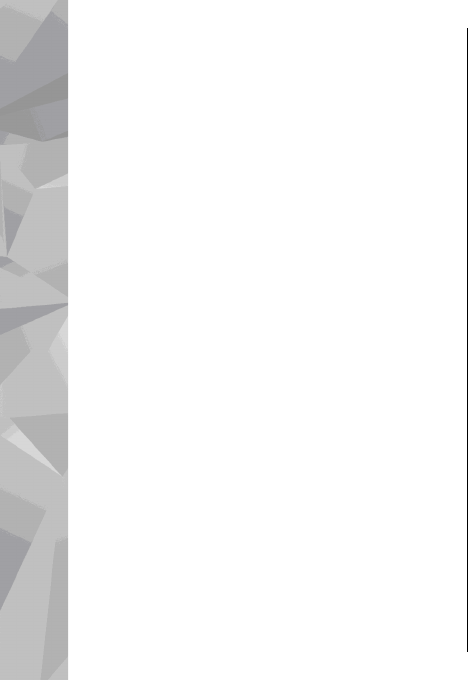
Manual synchronisation
With manual synchronisation, you can select the
songs and playlists that you want to move, copy, or
remove.
1. After your device is connected with Windows
Media Player, select your device in the
navigation pane on the right, if more than one
device is connected.
2. In the left navigation pane, browse the music
files on your PC which you want to synchronise.
3. Drag and drop songs to the Sync List on the
right.
You can see the amount of available memory in
your device above the Sync List.
4. To remove songs or albums, select an item in the
Sync List, right-click, and select Remove from
list.
5. To start the synchronisation, click Start Sync.
Automatic synchronisation
1. To activate the automatic synchronisation
function in Windows Media Player, click the
Sync tab, select Nokia Handset > Set Up
Sync..., and check the Sync this device
automatically check box.
2. Select the playlists you want to synchronise
automatically in the Available playlists pane,
and click Add.
The selected items are transferred to the
Playlists to sync pane.
3. To finalise the setup for automatic
synchronisation, click Finish.
When the Sync this device automatically check
box is checked and you connect your device to the
PC, the music library in your device is automatically
updated based on the playlists you select for
synchronisation in Windows Media Player. If no
playlists have been selected, the whole PC music
library is selected for synchronisation. If there is not
enough free memory in your device, Windows
Media Player selects manual synchronisation
automatically.
To stop automatic synchronisation, click the Sync
tab, and select Stop Sync to 'Nokia Handset'.
Nokia Music Store
In the Nokia Music Store (network service) you can
search, browse, and purchase music to download to
your device. To purchase music, you first need to
register for the service.
To check the Nokia Music Store availability in your
country, visit music.nokia.com.
To access the Nokia Music Store, you must have a
valid internet access point in the device.
68
Music folder