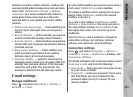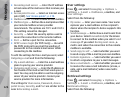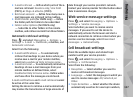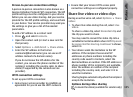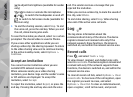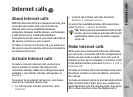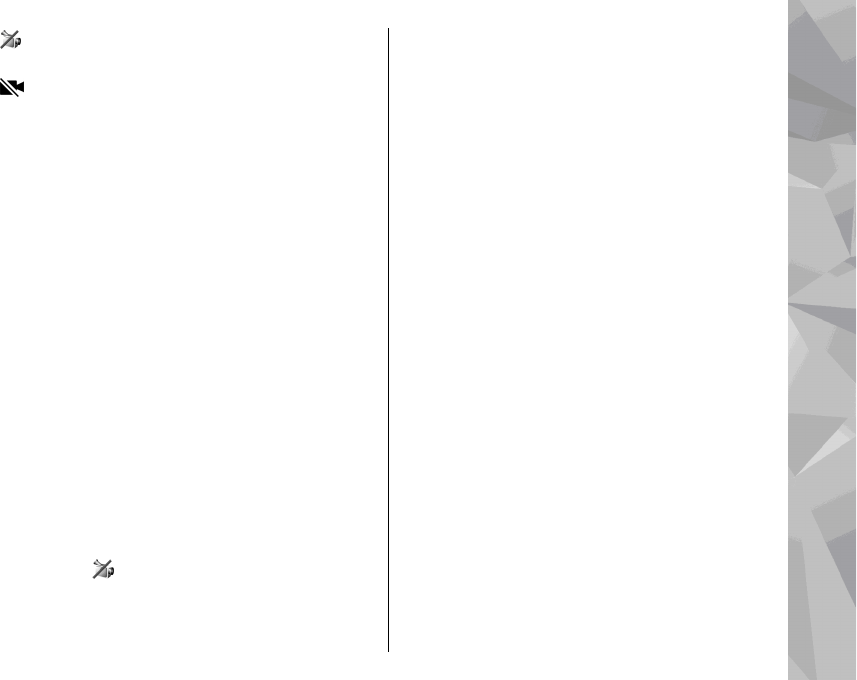
You are not receiving video (the recipient is not
sending video or the network is not transmitting it).
You have denied video sending from your
device. To send a still image instead, select Tools >
Settings > Phone > Call > Image in video
call.
Even if you denied video sending during a video call,
the call is still charged as a video call. Check the
pricing with your service provider.
1. To start a video call, enter the phone number in
the standby mode, or select Contacts and a
contact.
2. Select Options > Call > Video call.
The secondary camera on the front is used by
default for video calls. Starting a video call may
take a while. Waiting for video image is
shown. If the call is not successful (for example,
video calls are not supported by the network, or
the receiving device is not compatible), you are
asked if you want to try a normal call or send a
text or multimedia message instead.
The video call is active when you see two video
images, and hear the sound through the
loudspeaker. The call recipient may deny video
sending (
), in which case you only hear the
sound and may see a still image or a grey
background graphic.
3. To end the video call, press the end key.
Options during a video call
To change between showing video or hearing only
sound, select Options > Enable, or Disable and
the desired option.
To use the main camera to send video, select
Options > Use main camera. To switch back to
the secondary camera, select Options > Use
secondary camera.
To take a snapshot of the video you are sending,
select Options > Send snapshot. Video sending is
paused and the snapshot is shown to the recipient.
The snapshot is not saved. Press Cancel to resume
sending video.
To zoom your image in or out, select Options >
Zoom.
To route the audio to a compatible headset with
Bluetooth connectivity attached to your device,
select Options > Activate handsfree. To route the
audio back to the loudspeaker of your device, select
Options > Activate handset.
To change the video quality, select Options >
Video preference. Normal quality is framerate 10
fps. Use Clearer detailfor small, static details. Use
Smoother motion for moving images.
To adjust the volume during a video call, use the
volume key on the side of the device.
133
Make calls