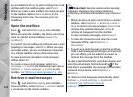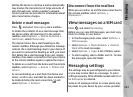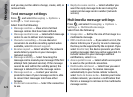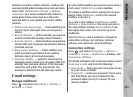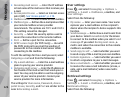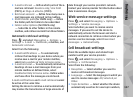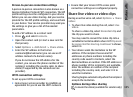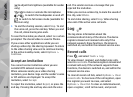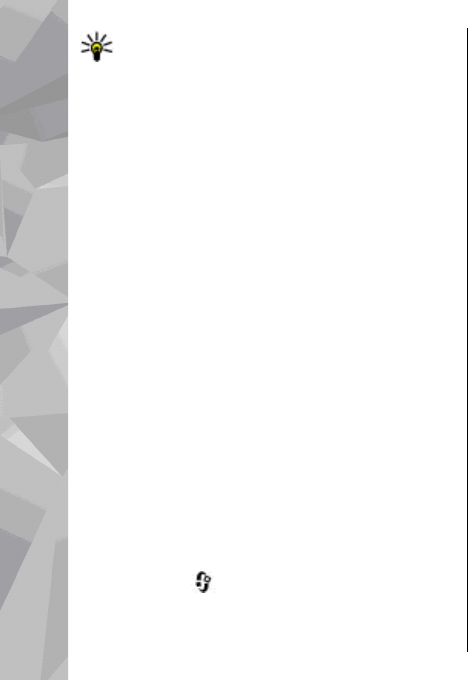
Tip: When you have only one active voice call,
to put the call on hold, press the call key. To
activate the call, press the call key again.
During an active call, to route the sound from the
handset to the loudspeaker, select Options >
Activate loudspeaker. If you have attached a
compatible headset with Bluetooth connectivity, to
route the sound to the headset, select Options >
Activate handsfree. To switch back to the handset,
select Options > Activate handset.
To end an active call and replace it by answering the
waiting call, select Options > Replace.
If you have several calls active, to end them all,
select Options > End all calls.
Many of the options that you can use during a voice
call are network services.
Voice and video mailboxes
To call your voice or video mailbox (network
services, video mailbox available only in the UMTS
network), press and hold 1 in the standby mode,
and select Voice mailbox or Video mailbox.
To change the phone number of your voice or video
mailbox, press
, and select Tools > Utilities >
Call mailbox, a mailbox, and Options > Change
number. Enter the number (obtained from your
network service provider), and select OK.
Answer or decline a call
To answer the call, press the call key.
To mute the ringing tone of an incoming call, select
Silence.
If you do not want to answer a call, press the end
key. If you activate the Call divert > Voice calls >
If busy function in phone settings to forward calls,
declining an incoming call also forwards the call.
When you select Silence to mute the ringing tone
of an incoming call, you can send a text message
without rejecting the call, informing the caller that
you cannot answer the call. Select Options > Send
message. To set up this option and write a standard
text message, select Tools > Settings > Phone >
Call > Reject call with message.
Make a conference call
1. Make a call to the first participant.
2. To make a call to another participant, select
Options > New call. The first call is put on hold.
130
Make calls