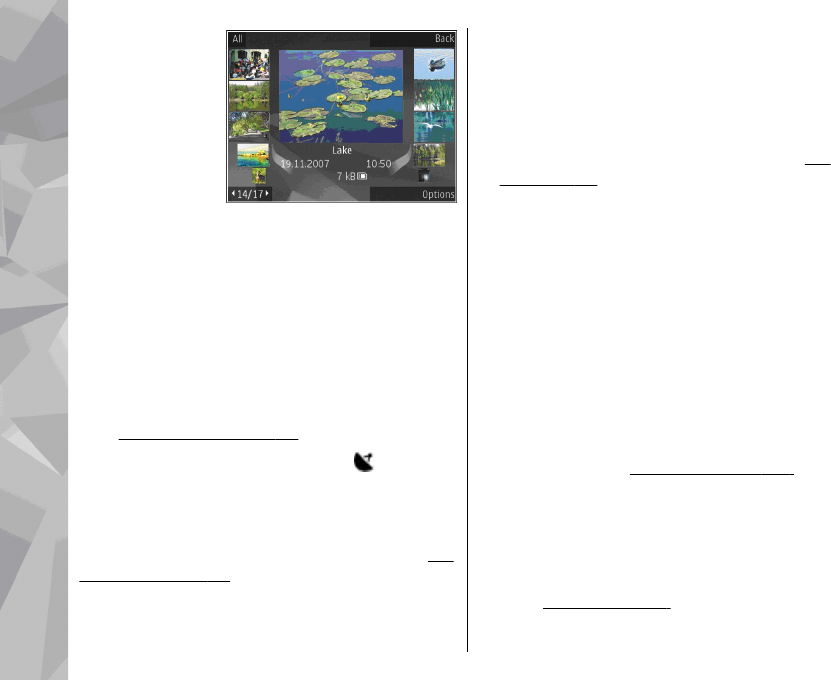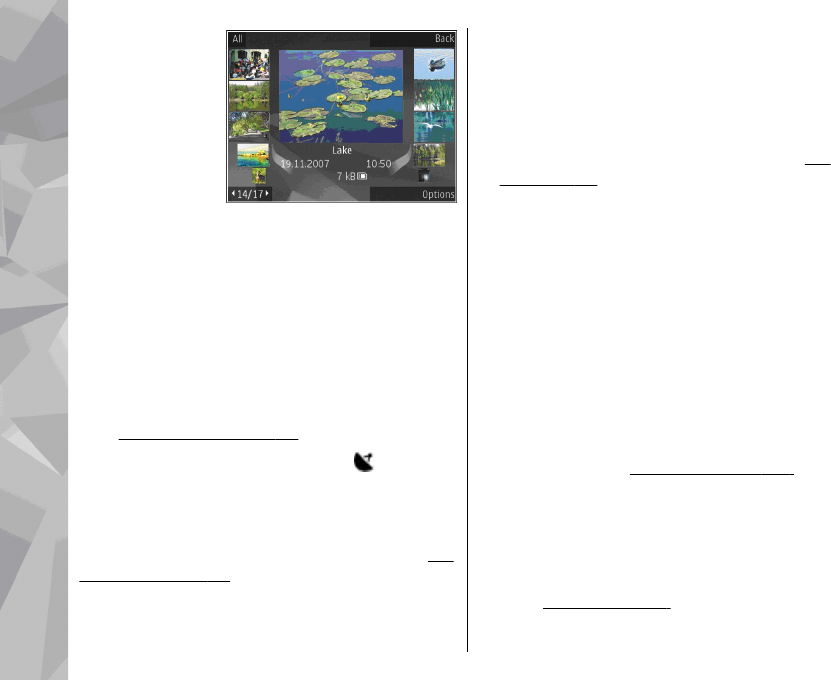
The images and
video clip files are
in a loop and
ordered by date
and time. The
number of files is
displayed. To
browse the files
one by one, scroll
left or right. To browse files in groups, scroll up or
down. Or, if the Navi wheel setting is activated, to
browse the files, slide your finger on the rim of the
scroll key.
To open a file, press the scroll key. When an image
opens, to zoom in the image, press the zoom key on
the side of your device. The zooming ratio is not
stored permanently.
To edit a video clip or an image, select Options >
Edit.
See "Edit images", p. 94.
To see where an image marked with
was
captured, select Options > Show on map.
To print your images on a compatible printer, or to
store them on a compatible memory card (if
inserted) for printing, select Options > Print.
See
"Image print", p. 95. To move images to an album
for later printing, select Options > Add to
albumPrint later.
View and edit file details
To view and edit image or video properties, select
Options > Details and from the following:
● Tags — Contains currently used tags. Select
Add to add more tags to the current file.
See
"Tags", p. 91.
● Description — To add a free-form description
of the file, select the field.
● Location — This field displays the GPS location
information, if available.
● Title — This field contains a thumbnail image of
the file and the current file name. To edit the
name, select the field.
● Albums — Displays in which albums the current
file is located.
● Resolution — Displays the size of the image in
pixels.
● Duration — Displays the length of the video.
● Usage rights — Select View to view the DRM
rights of this file.
See "Licences", p. 145.
Organise images and videos
You can organise files in Photos as follows:
● To view items in the Tags view, add tags to
them.
See "Tags", p. 91.
● To view items by months, select Months.
90
Photos