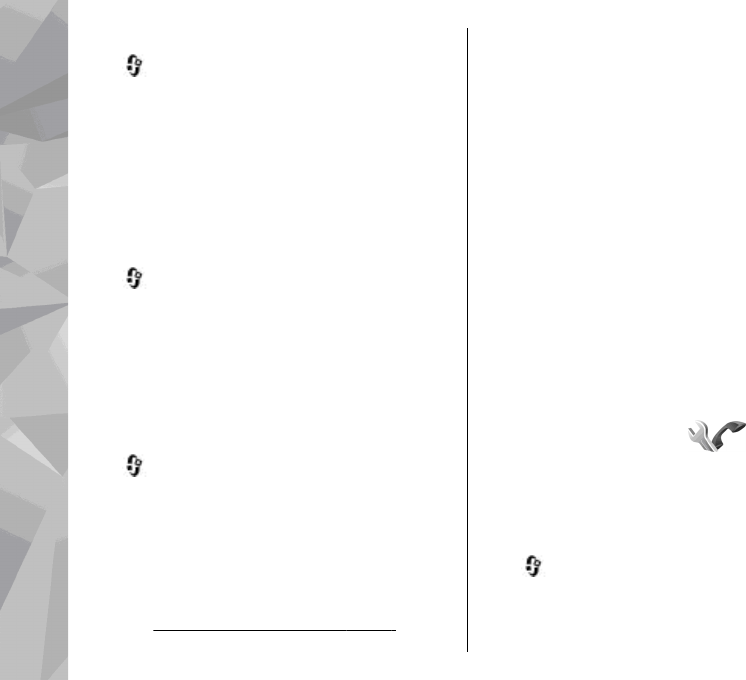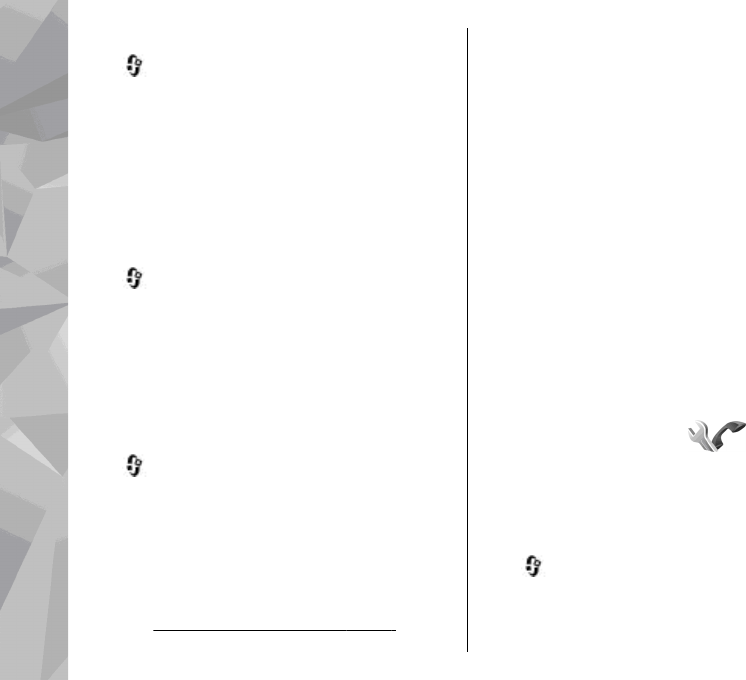
Security module
Press , and select Tools > Settings >
General > Security > Security module.
To view or edit a securit y module (if available), scr oll
to it, and press the scroll key.
To view detailed information about a security
module, scroll to it, and select Options > Security
details.
Restore original settings
Press , and select Tools > Settings >
General > Factory settings.
You can reset some of the settings to their original
values. To do this, you need the lock code.
After resetting, the device may take a longer time
to power on. Documents and files are unaffected.
Positioning settings
Press , and select Tools > Settings >
General > Positioning.
Positioning methods
● Integrated GPS — Use the integrated GPS
receiver of your device.
● Assisted GPS — Use Assisted GPS (A-GPS) to
receive assistance data from an assistance data
server.
See "Assisted GPS (A-GPS)", p. 52.
● Bluetooth GPS — Use a compatible external GPS
receiver with Bluetooth connectivity.
● Network based — Use information from the
cellular network (network service).
Positioning server
To define an access point, and positioning server for
A-GPS, select Positioning server. The positioning
server may be preset by your service provider, and
you may not be able to edit the settings.
Notation settings
To select which measurement system you want to
use for speeds and distances, select Measurement
system > Metric or Imperial.
To define in which format the coordinate
information is shown in your device, select
Coordinate format, and the desired format.
Phone settings
In phone settings, you can edit settings related to
phone calls and network.
Call settings
Press , and select Tools > Settings > Phone >
Call.
● Send my caller ID — You can set your phone
number to be displayed to (Yes) or hidden from
166
Settings