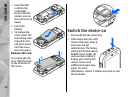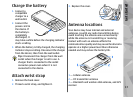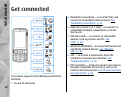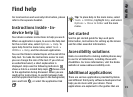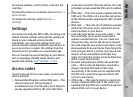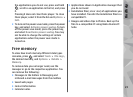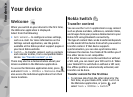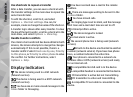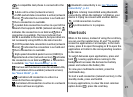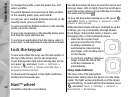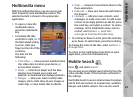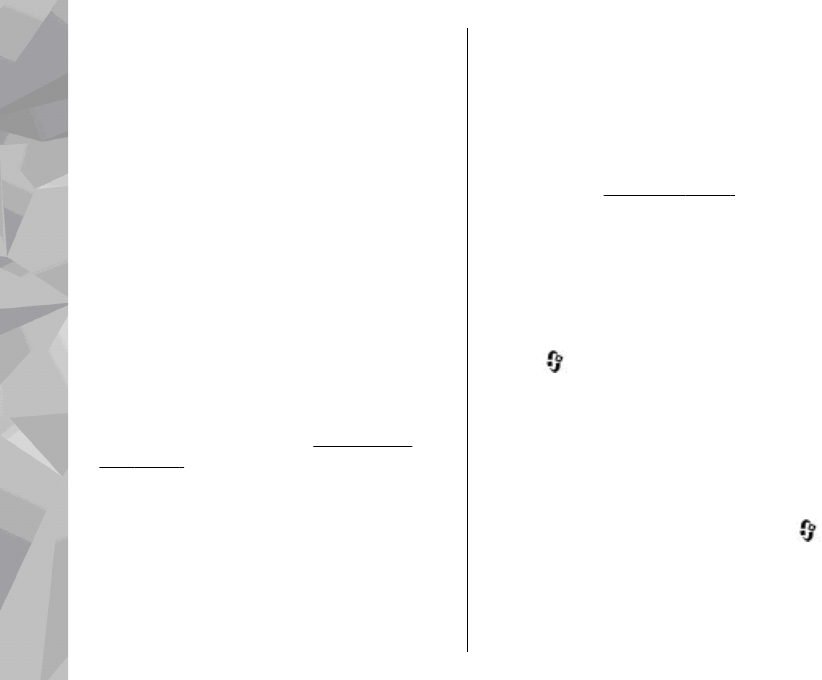
Prolong battery life
Many features in your device increase the demand
on battery power and reduce the battery life time.
To save battery power, note the following:
● Features that use Bluetooth technology, or
allowing such features to run in the background
while using other features, increase the demand
on battery power. Turn Bluetooth technology off
when you do not need it.
● Features that use wireless LAN (WLAN), or
allowing such features to run in the background
while using other features, increase the demand
on battery power. WLAN on your Nokia device
switches off when you are not trying to connect,
not connected to an access point, or not scanning
for available networks. To further reduce battery
consumption, you can specify that your device
does not scan, or scans less often, for available
networks in the background.
See "Wireless
LAN", p. 40. When Scan for networks is set to
Never, the WLAN availability icon is not shown
in the standby mode. However, you can still
manually scan for available WLAN networks and
connect to WLAN networks as usual.
● If you have set Packet data connection to
When available in connection settings, and
there is no packet data coverage (GPRS), the
device periodically tries to establish a packet
data connection. To prolong the operating time
of your device, select Packet data connection >
When needed.
● The Maps application downloads new map
information when you scroll to new areas on the
map, which increases the demand on battery
power. You can prevent the automatic download
of new maps.
See "Maps", p. 57.
● If the signal strength of the cellular network
varies much in your area, your device must scan
for the available network repeatedly. This
increases the demand on battery power.
If the network mode is set to dual mode in the
network settings, the device searches for the
UMTS network. To only use the GSM network,
press
, and select Tools > Settings >
Phone > Network > Network mode >
GSM.
● The backlight of the display increases the
demand on battery power. In the display
settings, you can change the time-out after
which the backlight is switched off, and adjust
the light sensor that observes lighting conditions
and adjusts the display brightness. Press
, and
select Tools > Settings > General >
Personalisation > Display and Light time-
out or Brightness.
● Leaving applications running in the background
increases the demand on battery power. To close
22
Find help