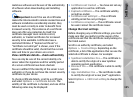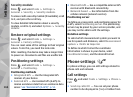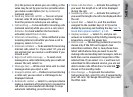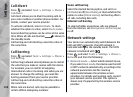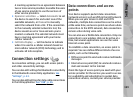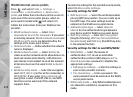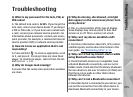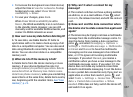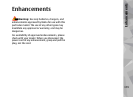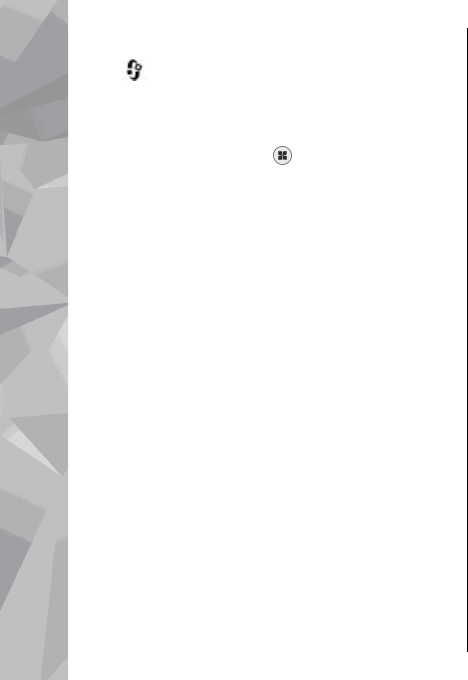
WLAN internet access points
Press , and select Tools > Settings >
Connection > Destinations > New access
point, and follow the instructions on the screen. Or,
open one of the access point groups, select an
access point marked with
, and select Edit.
Follow the instructions from your WLAN service
provider.
● WLAN network name — Select Enter
manually or Search for networks. If you select
an existing network, WLAN network mode and
WLAN security mode are determined by the
settings of its access point device.
● Network status — Define whether the network
name is displayed.
● WLAN network mode — Select Ad-hoc to
create an ad hoc network and to allow devices to
send and receive data directly; a WLAN access
point device is not needed. In an ad hoc network,
all devices must use the same WLAN network
name.
● WLAN security mode — Select the encryption
used: WEP, 802.1x (not for ad hoc networks), or
WPA/WPA2. If you select Open network, no
encryption is used. The WEP, 802.1x, and WPA
functions can be used only if the network
supports them.
To enter the settings for the selected security mode,
select WLAN security settings.
Security settings for WEP
● WEP key in use — Select the wired equivalent
privacy (WEP) key number. You can create up to
four WEP keys. The same settings must be
entered on the WLAN access point device.
● Authentication type — Select Open or
Shared for the authentication type between
your device and the WLAN access point device.
● WEP key settings — Enter WEP encryption
(length of the key), WEP key format (ASCII or
Hexadecimal), and WEP key (the WEP key data
in the selected format).
Security settings for 802.1x and WPA/WPA2
● WPA/WPA2 — Select the means of
authentication: EAP to use an extensible
authentication protocol (EAP) plug-in, or Pre-
shared key to use a password. Complete the
appropriate settings:
● EAP plug-in settings — Enter the settings as
your service provider instructs.
● Pre-shared key — Enter a password. The
same password must be entered on the WLAN
access point device.
● WPA2 only mode — Only WPA2 enabled devices
are allowed to establish a connection in this
mode.
172
Settings