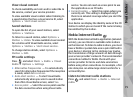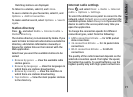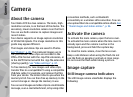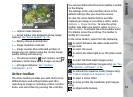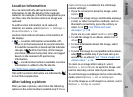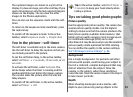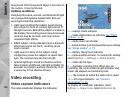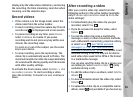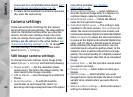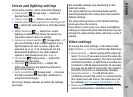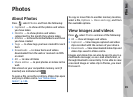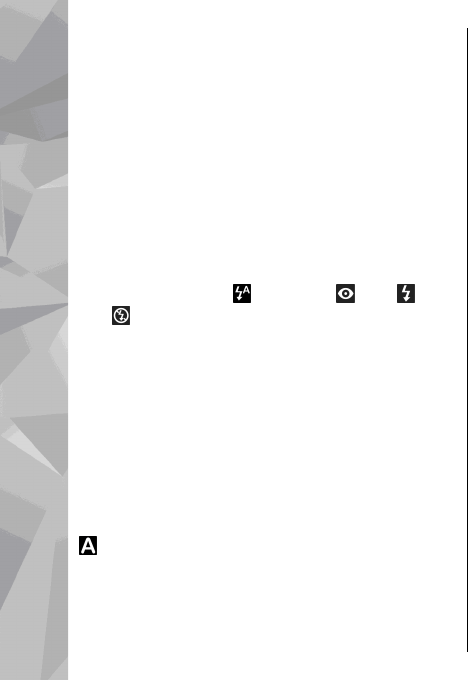
To return to the viewfinder to capture a new image,
press the capture key.
Flash
The flash is available only in the main camera.
Keep a safe distance when using the flash. Do not
use the flash on people or animals at close range.
Do not cover the flash while taking a picture.
The camera of your device has a dual LED flash for
low light conditions.
Select the desired flash mode from the active
toolbar: Automatic (
), Red-eye ( ), On ( ), and
Off (
).
Scenes
Scenes are only available in the main camera.
A scene helps you to find the right colour and
lighting settings for the current environment. The
settings of each scene have been set according to a
certain style or environment.
The default scene in the image mode is Auto, and
in the video mode Automatic (both indicated with
).
To change the scene, in the active toolbar, select
Scene modes and a scene.
To make your own scene suitable for a certain
environment, scroll to User defined, and select
Options > Change. In the user defined scene you
can adjust different lighting and colour settings. To
copy the settings of another scene, select Based on
scene mode and the desired scene. To save the
changes and return to the scenes list, press Back.
To activate your own scene, scroll to User
defined, press the scroll key, and select Select.
Capture images in a sequence
The sequence mode is available only in the main
camera.
To set the camera to capture images in sequence (if
enough memory is available), in the active toolbar,
select Sequence mode.
To start capturing images in a quick sequence,
selectBurst, and press and hold the capture key. The
device captures images until you release the key or
until the memory runs out. If you press the capture
key briefly, the device captures six image in a
sequence.
To capture two or more images in defined intervals,
select the desired time interval. To capture the
images, press the capture key. To stop capturing
images, select Cancel. The number of images taken
depends on the available memory.
82
Camera