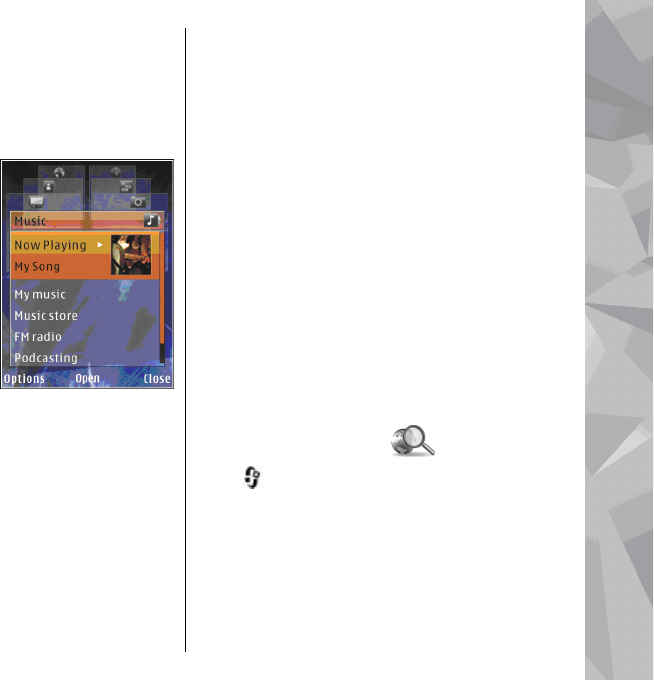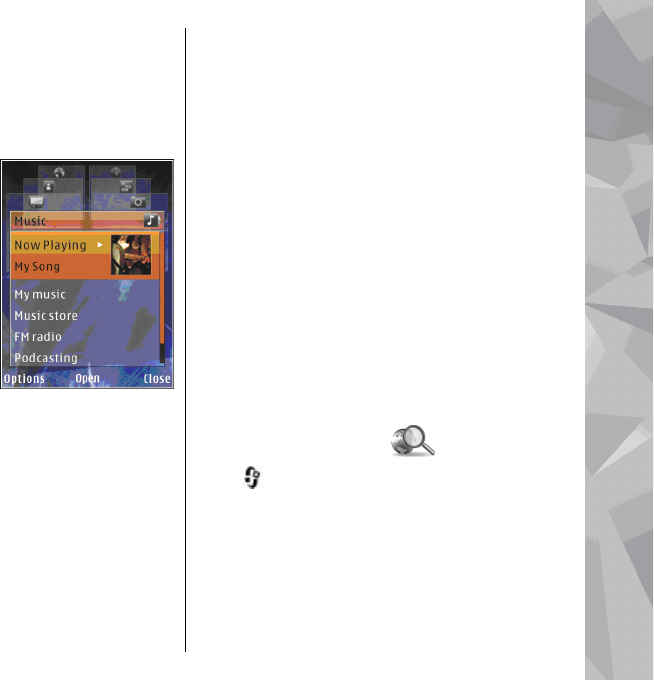
Multimedia menu
With the multimedia menu, you can access your
most frequently used multimedia content. The
selected content is shown in the appropriate
application.
1. To open or close the
multimedia menu,
press the multimedia
key.
2. To browse the tiles,
scroll left or right, or, if
the Navi wheel setting
is set on, slide your
finger on the rim of the
scroll key.
The tiles are the
following:
● TV & video — View your last watched video
clip, video clips stored on your device, or
access video services.
● Music — Enter Music player and the Now
playing view, browse your songs and
playlists, or download and manage podcasts.
● Images — View your most recently taken
images, start a slide show of your images or
video clips, or view media files in albums.
● Maps — View your favourite locations in the
Maps application.
● Internet — View your favourite web links in
the browser.
● Contacts — Add your own contacts, send
messages, or make voice calls. To add a new
contact to an empty position on the list, press
the scroll key, and select a contact. To send a
message, in the multimedia menu, select a
contact, and Options > Send text
message or Send multimedia msg..
3. To scroll up or down in a tile, press the scroll key
up or down. To select items, press the scroll key.
To change the order of the tiles, select Options >
Arrange tiles.
To return to the multimedia menu from an open
application, press the multimedia key.
Mobile Search
Press , and select Search.
You can also access Mobile Search directly from the
active standby mode, if that has been activated in
the settings.
Use Mobile Search to access internet search engines
and to find and connect to local services, websites,
images, and mobile content. You can also search
29
Your device