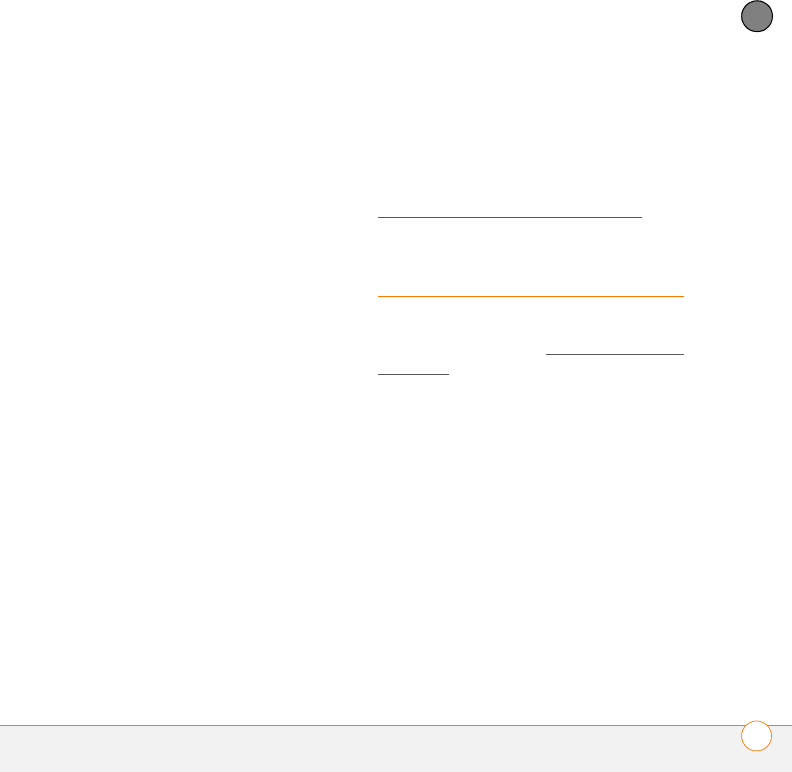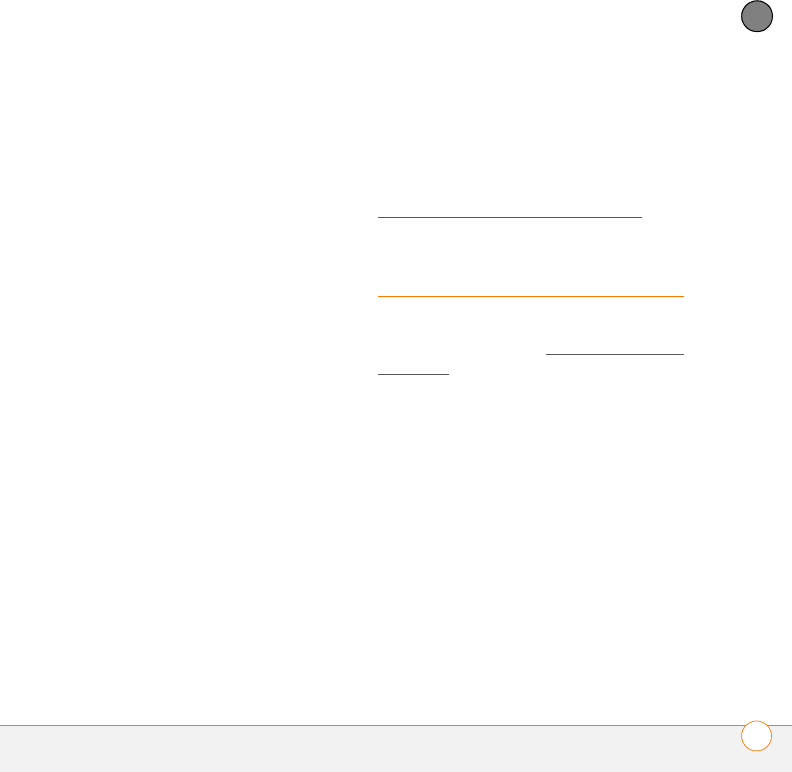
YOUR EMAIL AND OTHER MESSAGES
MESSAGING
101
4
CHAPTER
3 Select Signature.
4 Check the Attach Signature box.
5 Enter your signature information, and
then select OK.
Working with Microsoft Exchange
ActiveSync
Microsoft Exchange ActiveSync works with
the VersaMail application, Calendar, and
Contacts on your smartphone to directly
access corporate groupware information
on a Microsoft Exchange 2003 or 2007
server. Information in these applications is
pushed directly from the server to your
smartphone or wirelessly synchronizes
directly with the server fro your
smartphone without using a desktop
computer.
When you create a Microsoft Exchange
ActiveSync account in the VersaMail
application, your email, calendar, and
contact info is pushed from or syncs
directly with the server; information does
not sync with Microsoft Outlook
®
(sold
separately) on your computer. Other
information that is stored on your
computer, such as tasks and memos,
continues to synchronize with Outlook on
your computer.
For complete info on using a Microsoft
Exchange ActiveSync account, see the
User Guide for the VersaMail Application at
www.palm.com/mypalm/755pverizon
.
Messaging
BEFORE YOU BEGIN Make sure your
phone is turned on (see Turning your phone
on and off) and that you are in a coverage
area.
You can use the Messaging application to
exchange brief text messages (SMS) and
multimedia messages (MMS) with other
devices and email addresses that support
these forms of messaging. Before you use
your smartphone to send or receive
messages, refer to your service plan for
pricing and availability of messaging
services.