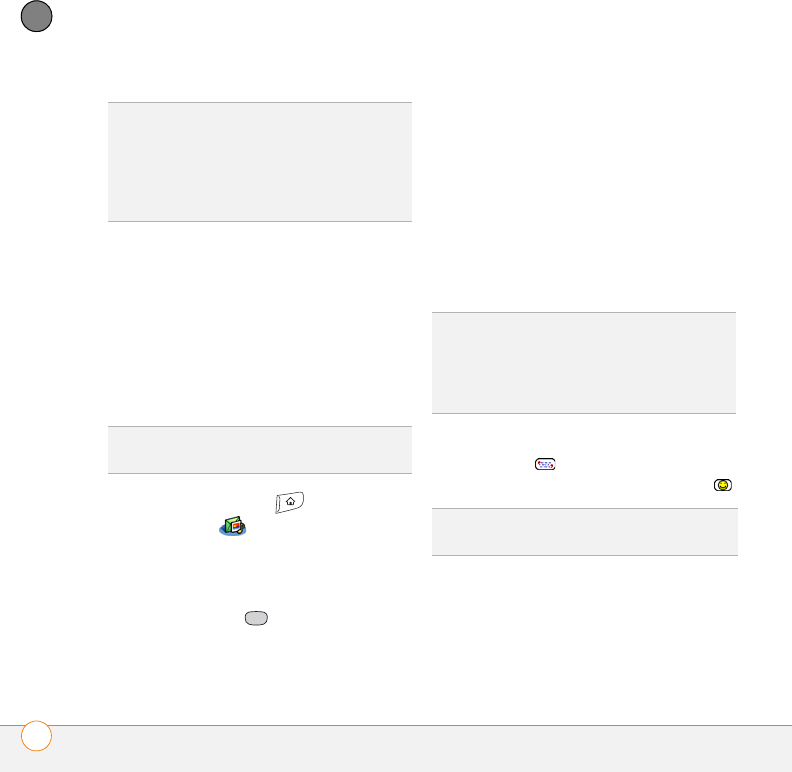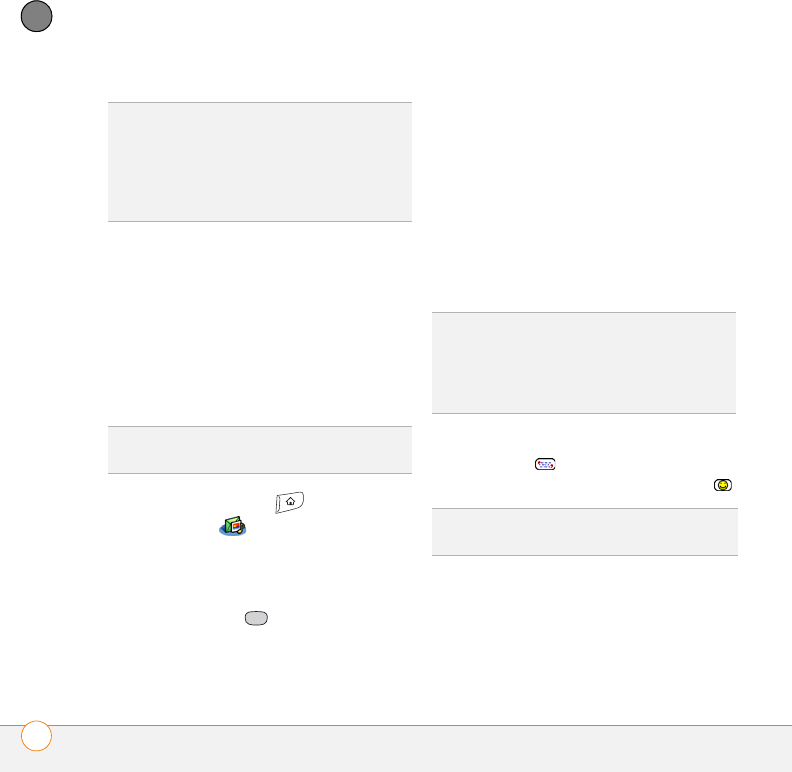
YOUR EMAIL AND OTHER MESSAGES
MESSAGING
102
4
CHAPTER
Creating and sending a text message
Each text message can hold up to 160
characters. Messages with more than 160
characters are automatically split into
several messages. (If you send a text
message to an email address, the email
address is deducted from the
160-character count.)
1 Press Applications and select
Messaging .
2 Select New.
3 Select the To field to address the
message:
• Press Center If the recipient’s
name appears in the list of recent
addresses, select it from the list.
• If the recipient is in your Contacts list,
enter the first initial and last name (no
spaces), and then select the
recipient’s phone number or email
address, depending on where you
want to send the message.
• If the recipient’s name isn’t in the list
of recent addresses or your Contacts
list, enter the phone number, email
address, or a Verizon Wireless alias.
4 Enter your message or select
QuickText to insert predefined
phrases. To insert emoticons, select .
NOTE Some symbols can’t be used in text
messages. The Messaging application
automatically replaces invalid characters.
DID
YOU
KNOW
?
You can address messages to
multiple recipients by separating the
addresses with a comma. If you address a
single message to three people, you may be
billed for three messages (depending on your
Verizon Wireless service plan).
DID
YOU
KNOW
?
You can page someone to call
you by sending them a blank text message.
TIP
If you see numbers when you expect to
see letters (or the other way around), you
need to turn Option Lock on by pressing
Option twice or turn it off by pressing Option
once.
TIP
To add a new QuickText phrase, select
Edit QuickText from the list.