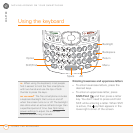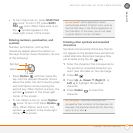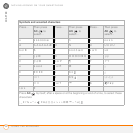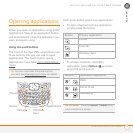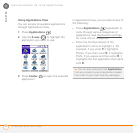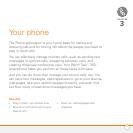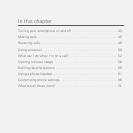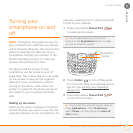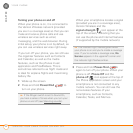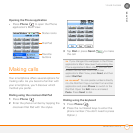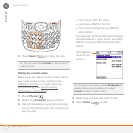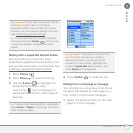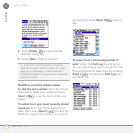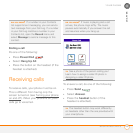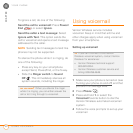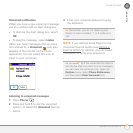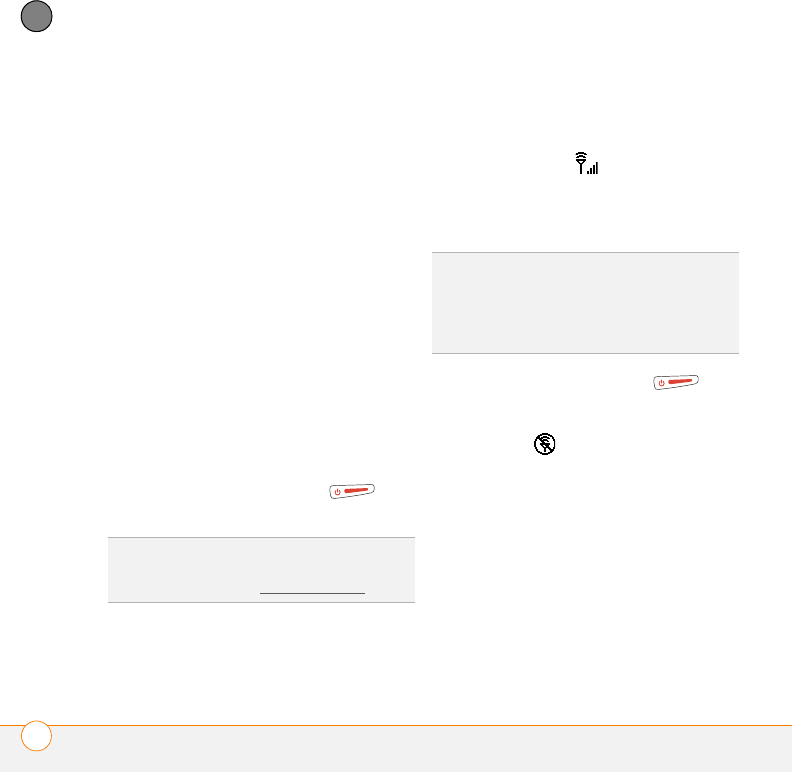
YOUR PHONE
TURNING YOUR SMARTPHONE ON AND OFF
44
3
CHAPTER
Turning your phone on and off
When your phone is on, it is connected to
the Verizon Wireless network (provided
you are in a coverage area) so that you can
make and receive phone calls and use
wireless services such as email,
messaging, and the web browser. During
initial setup, your phone is on by default, so
you can use wireless services right away.
If you turn off your phone, you can still use
the organizer features such as Contacts
and Calendar, as well as the media
features, such as the pTunes music
application and Pics&Videos. This is
sometimes referred to as flight mode and
is ideal for airplane flights and maximizing
battery life.
1 Wake up the screen.
2 Press and hold Power/End to
turn on your phone.
When your smartphone locates a signal
(provided you are in a coverage area),
Verizon Wireless and the
signal-strength icon appear at the
top of the screen, indicating that you
can use the phone and Internet features
(if supported by the mobile network).
3 Press and hold Power/End
again to turn off your phone. When your
phone is off, Phone Off and the
phone-off icon appear at the top of
the Phone application screen and your
smartphone is not connected to any
mobile network. You can still use the
nonwireless features of your
smartphone, such as Contacts,
Calendar, Tasks, and Memos.
TIP
If the Ringer switch is set to Sound On,
you hear a series of tones when you turn your
phone on and off (see Silencing sounds
).
TIP
The indicator light flashes green when
your phone is on and you’re inside a coverage
area. If you’re outside a coverage area, No
Service appears in the upper-left corner and
the indicator light flashes amber.