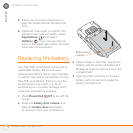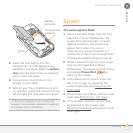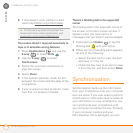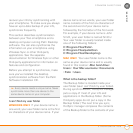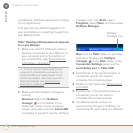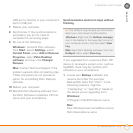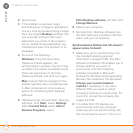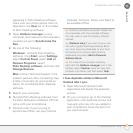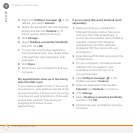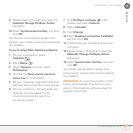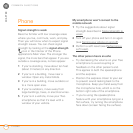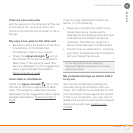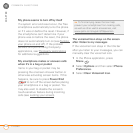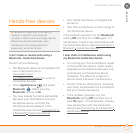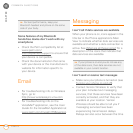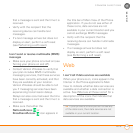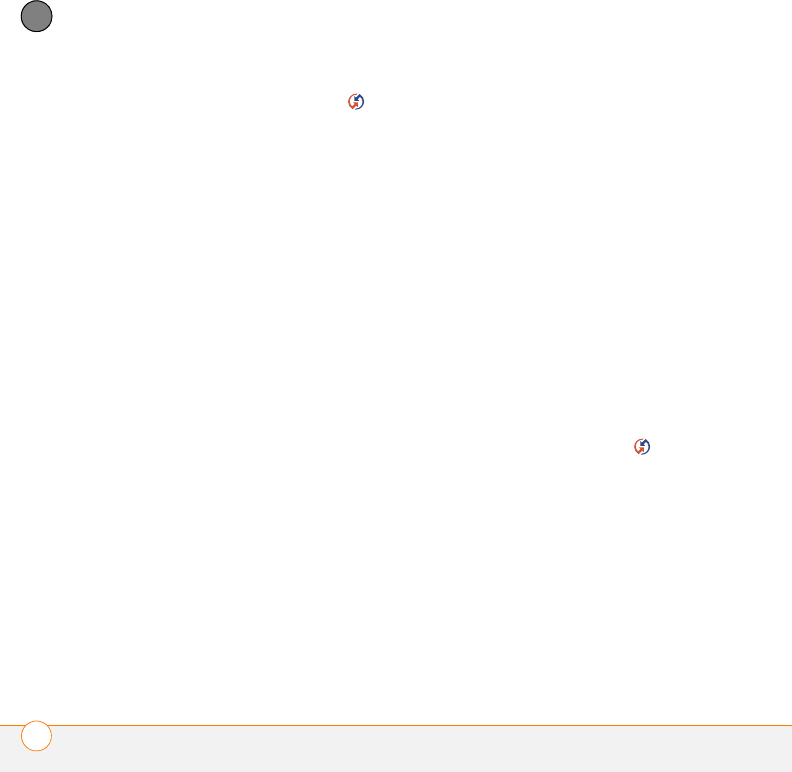
COMMON QUESTIONS
SYNCHRONIZATION
238
11
CHAPTER
3 Right-click HotSync manager in the
taskbar, and select Custom.
4 Select the application that has duplicate
entries and also has Outlook in its
name, such as Outlook contacts.
5 Click Change.
6 Select Desktop overwrites handheld,
and then click OK.
7 If more than one Outlook application
has duplicate entries, then repeat steps
4 through 6 for each application with
duplicates.
8 Click Done.
9 Synchronize your smartphone and your
computer.
My appointments show up in the wrong
time slot after I sync
If you create an appointment in the wrong
time zone (i.e., your desktop was set to the
wrong time zone), it shows up in the wrong
time zone on your smartphone. To be safe,
enable local network time and avoid
assigning time zones to your
appointments.
If you’re using Microsoft Outlook (sold
separately):
1 Make sure that you installed the
Microsoft Outlook conduit that came
with your Treo 755
P smartphone. If
you’re not sure whether this software is
installed, reinstall Palm Desktop
software from the Palm Software
Installation CD that came with your
smartphone.
2 Open Microsoft Outlook and correct the
wrong entries.
3 On your computer, manually enter any
Calendar info you added to your
smartphone since the last time
you synchronized.
4 Click HotSync manager in the
taskbar and select Custom.
5 Select an application that has both
Calendar and Outlook in its name.
6 Click Change.
7 Select Desktop overwrites handheld,
and then click OK.
8 Synchronize your smartphone and your
computer.