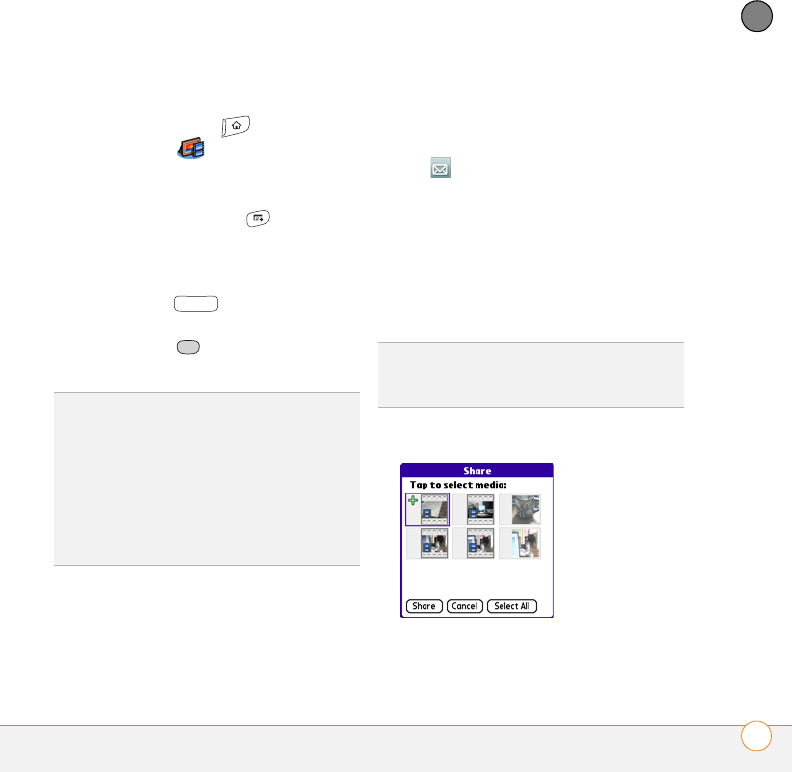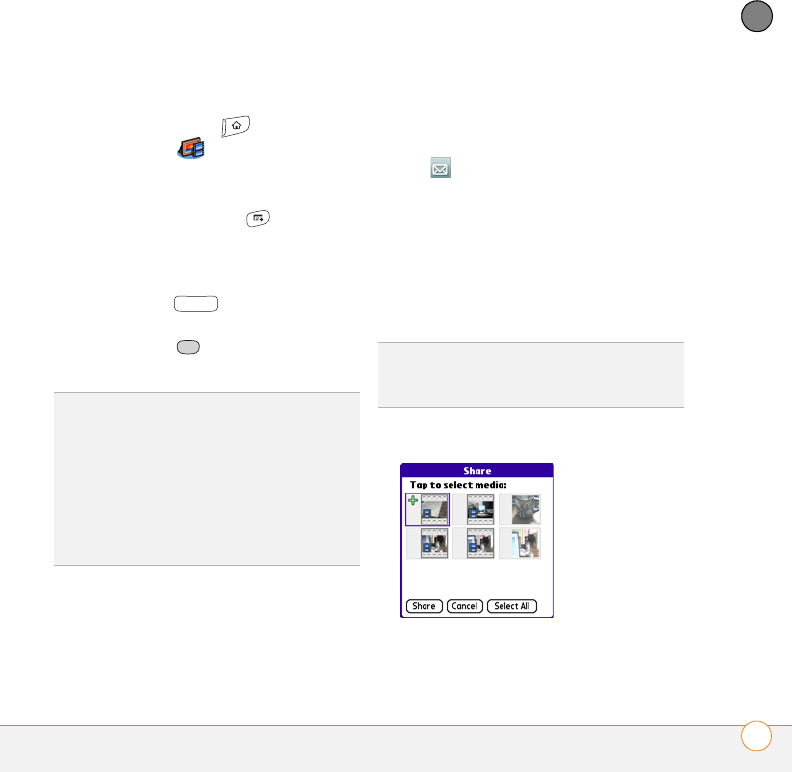
YOUR PHOTOS, VIDEOS, AND MUSIC
PICS & VIDEOS
141
6
CHAPTER
Viewing a slide show
1 Press Applications and select
Pics&Videos .
2 Highlight (or open) the album you want
to view.
3 (Optional) Press Menu , select
Options, and then select Auto-hide
Toolbar Off if you want to see the
toolbar.
4 Press Space to start the slide
show.
5 Press Center to return to the
previous view.
Sending pictures or videos
You can send pictures or videos to other
devices that support picture and video
messaging or to an email address.
1 From the Album list, select the album
that contains the picture(s) or video(s)
you want to send.
2 Tap in the lower-right corner of the
screen.
3 Select the pictures or videos to send, or
select Select All to send the entire
album.
NOTE A + sign appears next to selected
items.
4 Select Share.
TIP
To set slide show options such as
background music and transitions, open the
Options menu and select Slideshow
Setting. Keep in mind that background music
overrides audio captions when you’re running
a slide show. Background music for a slide
show also overrides any music that might be
playing using the Pocket Tunes application on
your smartphone if you start a slide show.
DID
YOU
KNOW
?
You cannot send copyrighted
pictures or videos that appear with a Lock icon
in Thumbnail View or Picture list.