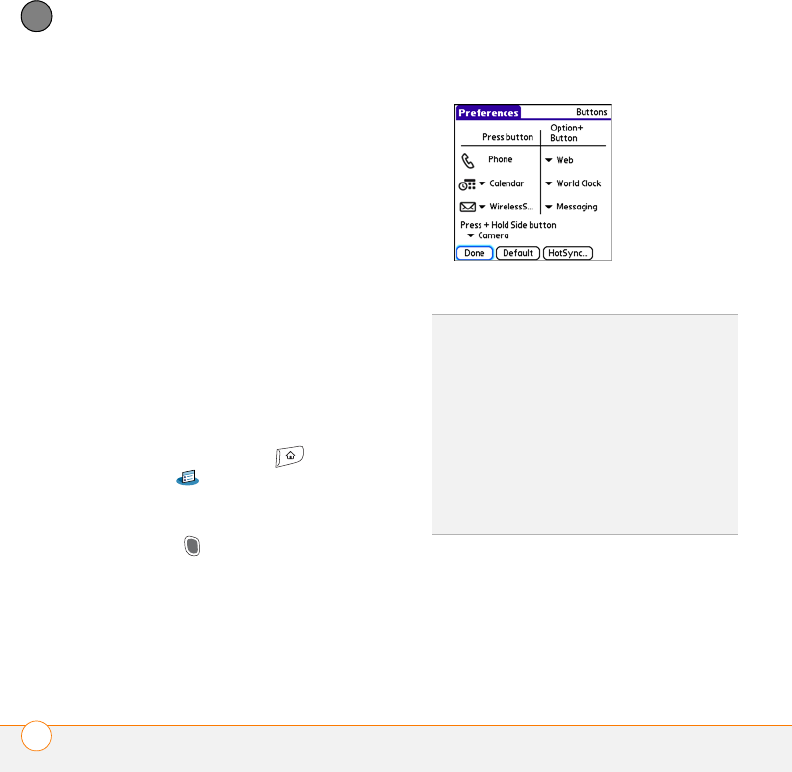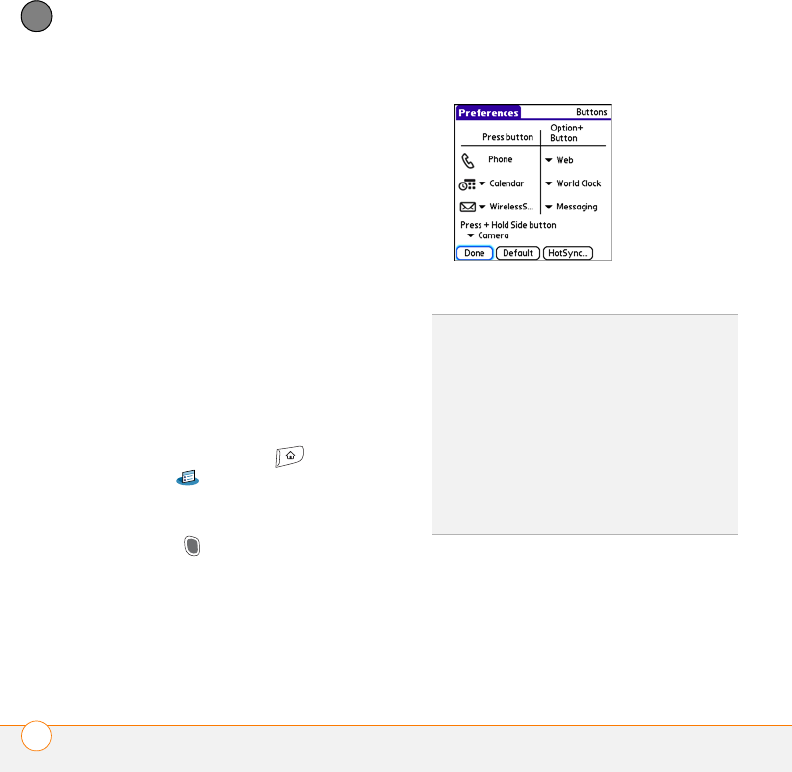
YOUR PERSONAL SETTINGS
APPLICATIONS SETTINGS
212
10
CHAPTER
Reassigning buttons
With Buttons Preferences you can select
which applications are associated with the
quick buttons and the Side button on your
Treo smartphone. You can assign a primary
and secondary application to each of the
three quick buttons that open an
application.
NOTE We recommend that you keep the
primary button assignments on the factory
settings until you become comfortable with
the features of your smartphone. If you do
change the primary button assignments,
remember that the instructions in this
guide and in the other help features refer to
the original button settings.
1 Press Applications and select
Prefs .
2 Select Buttons.
3 Select the pick list next to the button,
Option + button, or Side button that
you want to reassign, and then select
an application.
4 Select Done.
Changing default applications
Sometimes one application looks for
another application to handle information
(for example, a mail application might open
a browser when you select a link in an
email message). Your smartphone comes
DID
YOU
KNOW
?
You can also choose an
application to open with the sync button on
the USB sync cable. To change this setting,
select HotSync on the Buttons Preferences
screen.
TIP
To restore all the buttons and key
combinations to their factory settings, select
Default.
DID
YOU
KNOW
?
Some third-party applications
automatically take over a button when you
install the application.