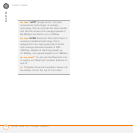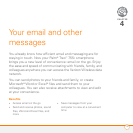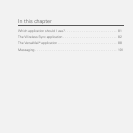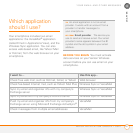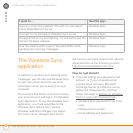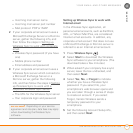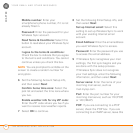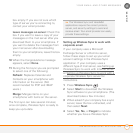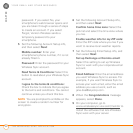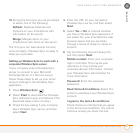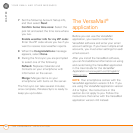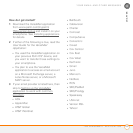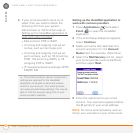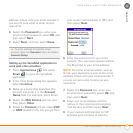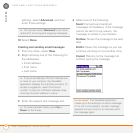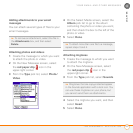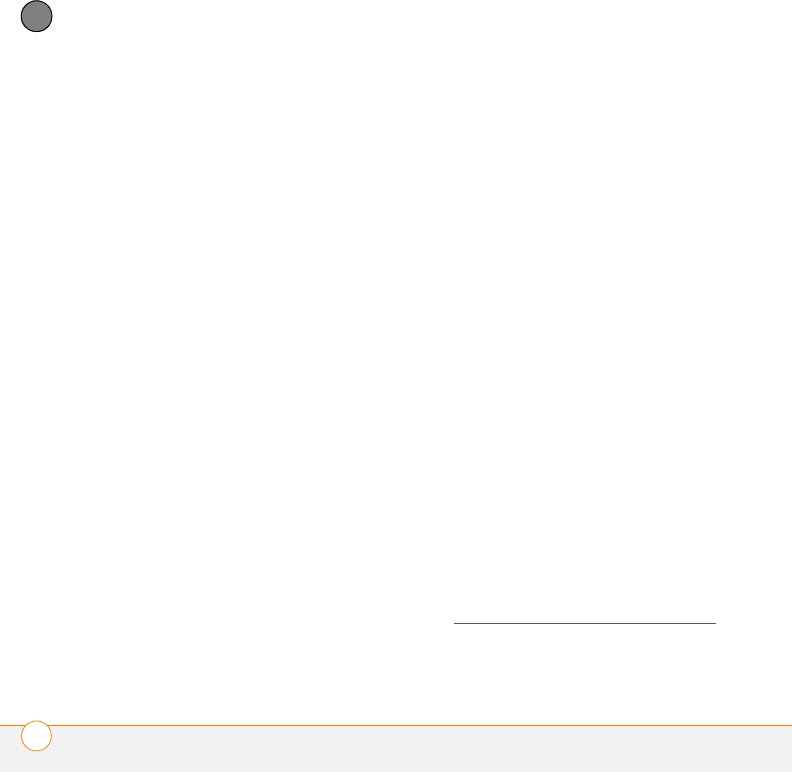
YOUR EMAIL AND OTHER MESSAGES
THE WIRELESS SYNC APPLICATION
86
4
CHAPTER
password. If you select No, your
smartphone’s web browser opens and
you are taken through a series of steps
to create an account. If you select
Forgot, Verizon Wireless sends a
temporary password to your
smartphone.
5 Set the following Account Setup info,
and then select Next:
Mobile number: Enter your
smartphone’s phone number, if it is not
already filled in.
Password: Enter the password for your
Wireless Sync account.
Read Terms & Conditions: Select this
button to read about your Wireless Sync
account.
I agree to the terms & conditions:
Check the box to indicate that you agree
to the terms and conditions. You cannot
continue unless you check this box.
NOTE You are prompted to scribble on the
screen to create a random number for
encryption.
6 Set the following Account Setup info,
and then select Next:
Confirm home time zone: Select the
pick list and select the time zone where
you live.
Enable weather info for my ZIP code:
Enter the ZIP code where you live if you
want to receive local weather reports.
7 Set the following Email Setup info, and
then select Next:
Set up Exchange or Domino email:
Select this setting to set up Wireless
Sync to work with your corporate email
account.
Email Address: Enter the email address
you want Wireless Sync to access. For
example, if you want Wireless Sync to
access your work email, enter the email
address you use at work, such as
jane.doe@anycorp.com.
8 When the Congratulations message
appears, select Done.
9 On your computer, go to
www.wirelesssync.vzw.com/monitor
to
install the software that lets Wireless
Sync work with your server.