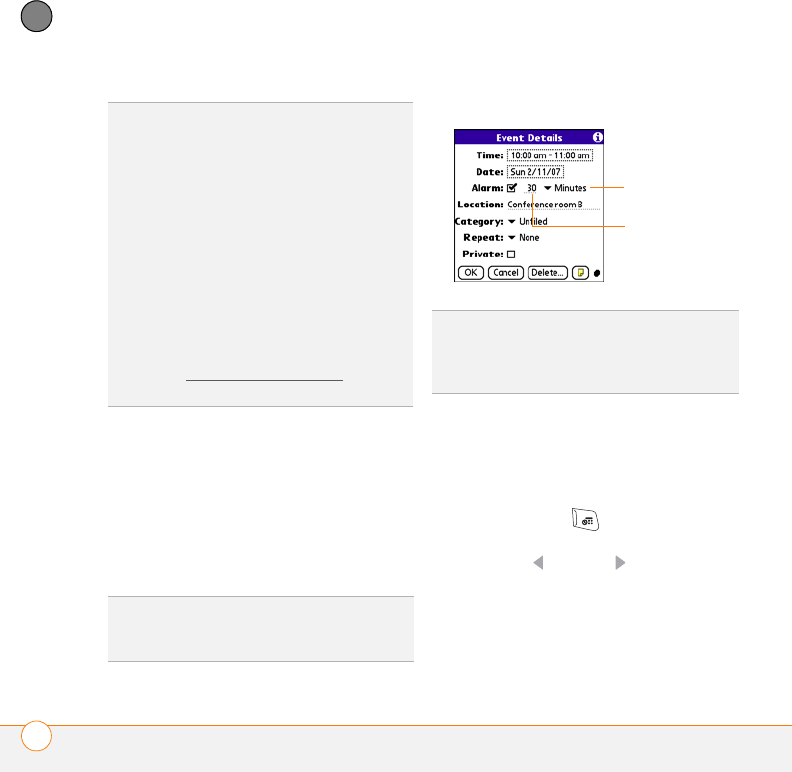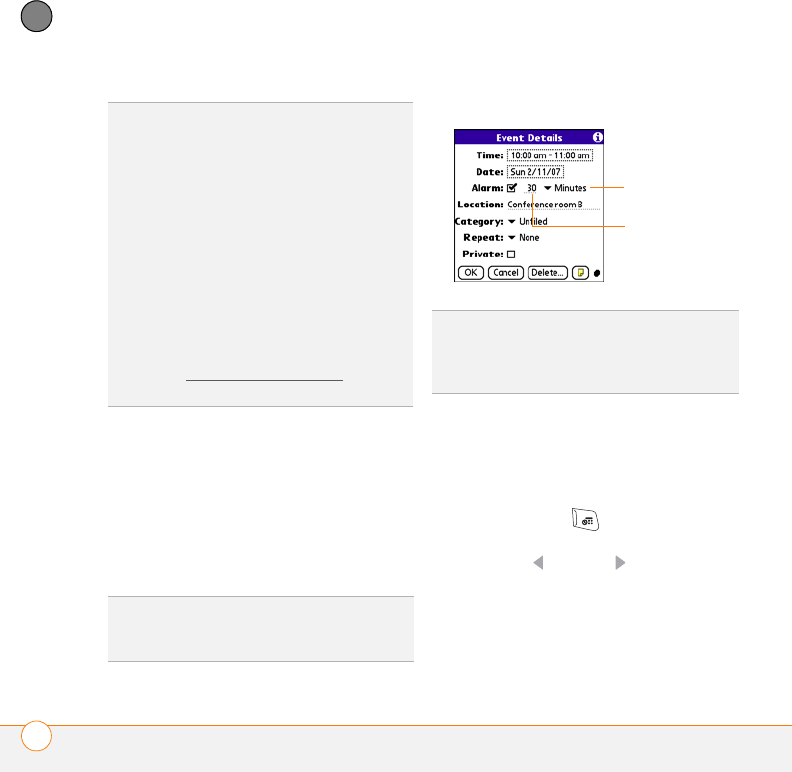
YOUR PERSONAL INFORMATION ORGANIZER
CALENDAR
158
7
CHAPTER
Adding an alarm to an event
1 In Calendar, select the event.
2 Select Details.
3 Check the Alarm box and select the
number of minutes, hours, or days
before the event that you would like to
receive the alarm.
4 Select OK.
Creating an untimed event
An untimed event, such as a holiday or
deadline, does not occur at a particular
time.
1 Press Calendar until you are in
Day View.
2 Press Left or Right to go to the
date of the event.
3 Make sure no times are highlighted.
TIP
To automatically assign a time zone to
your events, open the Options menu, select
Preferences, and check the New events use
time zones box. All your new events will be
assigned to your local time zone (existing
events aren’t affected), and you can change
the time zone setting for individual events.
TIP
If you want your events with time zones to
stay at the same time in Calendar, regardless
of the time zone you are in, go to Date & Time
Preferences, select the Automatically Set
pick list, and select Date and time. If you
select Date, time and time zone, the event
time shifts if you travel to a different time
zone. See Setting the date and time
for
information.
TIP
The alarm for untimed events is defined by
minutes, days, or hours before midnight of
the date of the event.
DID
YOU
KNOW
?
When an alarm occurs, the
Alert screen displays all your pending alerts.
Select an alert description to jump to that
item, or check the box to clear that alert.
Type of time
units
Number of
time units