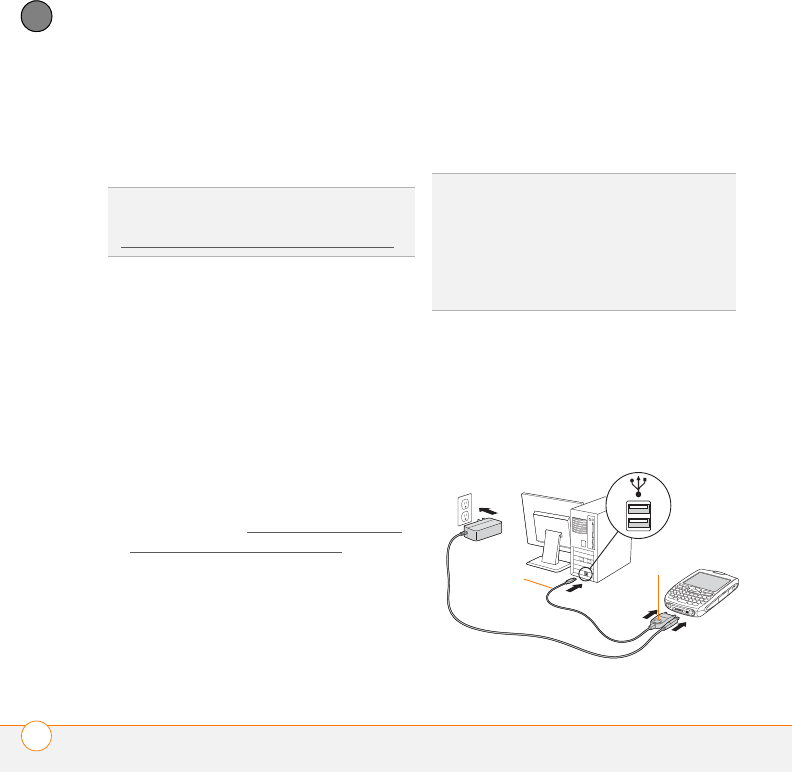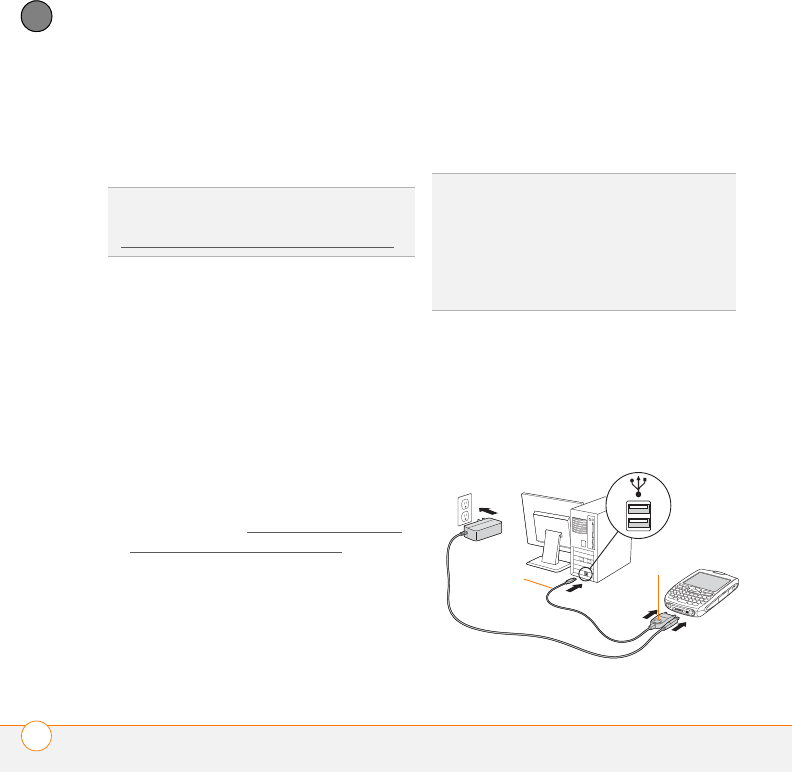
SETTING UP
SETTING UP YOUR COMPUTER
26
1
CHAPTER
• You can choose which desktop
software you want to use for
synchronization: Palm Desktop
software or Microsoft Outlook.
NOTE If you use Microsoft Outlook as your
desktop email application, select Microsoft
Outlook as your desktop synchronization
software. If you select Microsoft Outlook,
Palm Desktop software still installs on your
computer. When you enter information on
your computer, be sure to enter your
information in Microsoft Outlook, not in
Palm Desktop software.
• When the install process prompts you
to connect your smartphone to your
computer, go to Connecting your Treo
smartphone to your computer.
Connecting your Treo smartphone to your
computer
1 Plug the AC charger into a wall outlet.
2 Plug the USB sync cable into an
available USB port or a powered USB
hub on your computer.
3 With the sync button facing up, connect
the sync cable to the bottom of your
smartphone. Do not press the sync
button until you are instructed to do so.
4 Connect the charger cable to the
bottom of your smartphone.
TIP
To download a trial version of Microsoft
Outlook and learn about discount offers go to:
www.palm.com/mypalm/755pverizon-bonus
.
TIP
For best performance, plug your sync
cable directly into a USB port on your
computer. If your computer has USB ports on
both the front and back, we suggest using the
back port; the front port is often a low-power
port. If you use a USB hub, make sure the
hub has its own power supply.