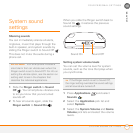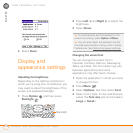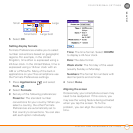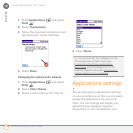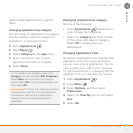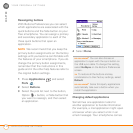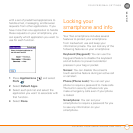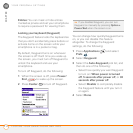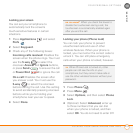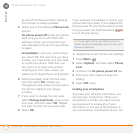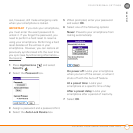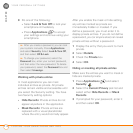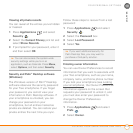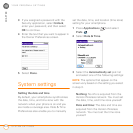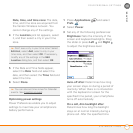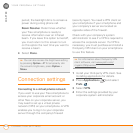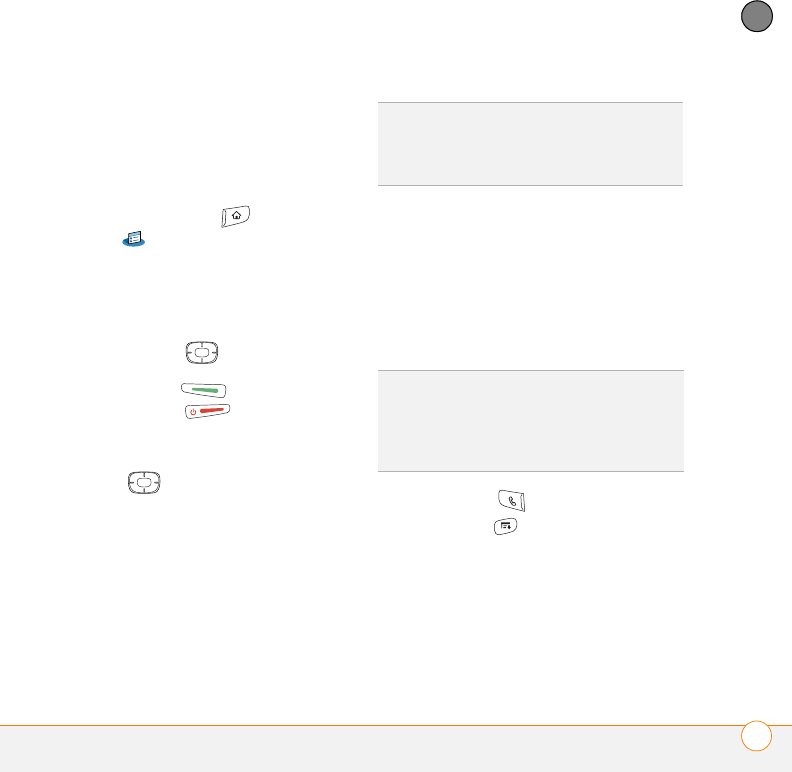
YOUR PERSONAL SETTINGS
LOCKING YOUR SMARTPHONE AND INFO
215
10
CHAPTER
Locking your screen
You can set your smartphone to
automatically lock the screen’s
touch-sensitive features in certain
situations.
1 Press Applications and select
Prefs .
2 Select Keyguard.
3 Check any of the following boxes:
Incoming calls received: Disables the
screen when the phone rings. You must
use the 5-way to select the
onscreen Answer and Ignore buttons,
or press Send to answer the call
or Power/End to ignore the call.
On a call: Disables the screen after
you answer a call. You must use the
5-way to select the onscreen
buttons during the call. Use this setting
to avoid accidentally pressing onscreen
buttons while you’re holding your
smartphone near your ear to speak.
4 Select Done.
Locking your phone (Phone Lock)
You can lock your phone to prevent
unauthorized calls and use of other
wireless features. When your phone is
locked, you must enter the correct code to
unlock it. You can still place emergency
calls when your phone is locked, however.
1 Press Phone .
2 Press Menu .
3 Select Options, and then select Phone
Lock.
4 (Optional) Select Advanced, enter up
to three numbers that you can dial
when your phone is locked, and then
select OK. You do not need to enter 911
DID
YOU
KNOW
?
When you check the boxes to
disable the touchscreen during a call, the
touchscreen is automatically enabled again
after you end the call.
TIP
When Phone Lock is turned on, other
people can still see the info on your
smartphone, but they cannot make calls or
use the other wireless features without your
password.