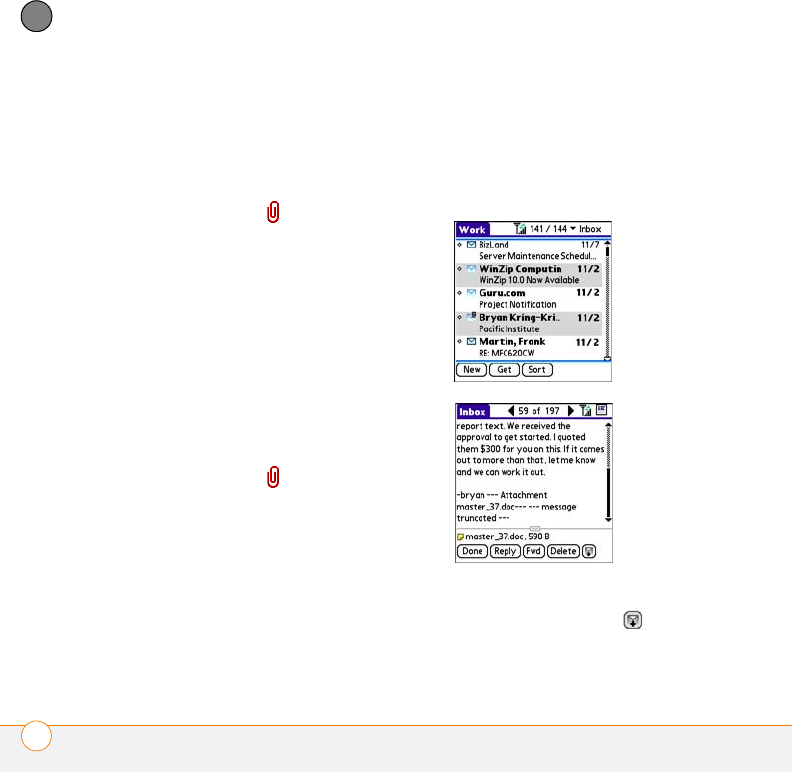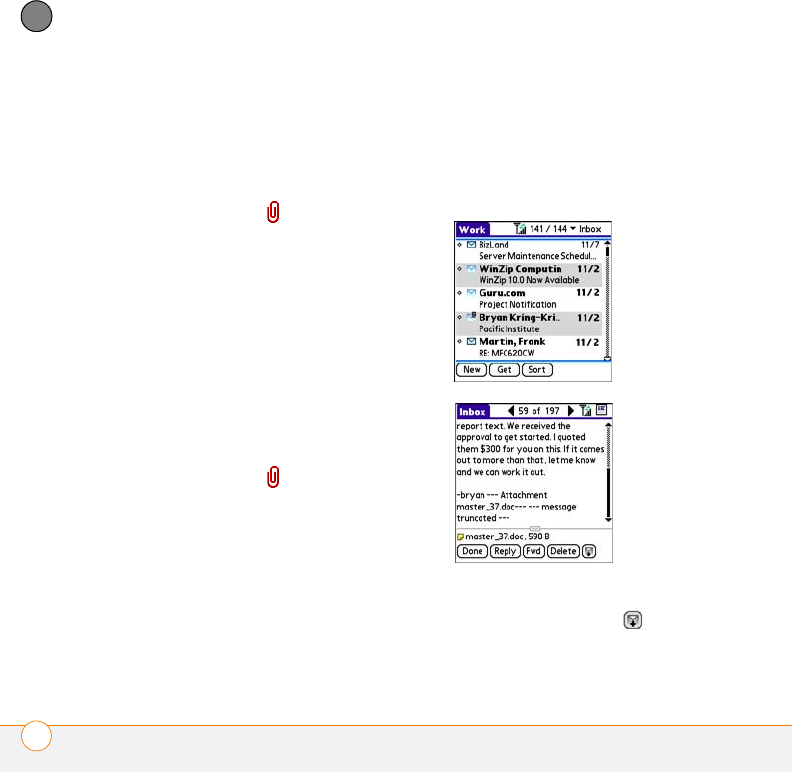
YOUR EMAIL AND OTHER MESSAGES
THE VERSAMAIL
®
APPLICATION
94
4
CHAPTER
Attaching Word, Excel
®
, PowerPoint
®
, and
PDF files
1 Create the message to which you want
to attach the file.
2 On the New Message screen, select
the red paper clip icon in the
upper-right corner.
3 From the Ty pe pick list, select
Documents.
4 Select the file you want on the
Documents screen.
5 Select Done.
Attaching other types of files
1 Create the message to which you want
to attach the item.
2 On the New Message screen, select
the red paper clip icon in the
upper-right corner.
3 From the Ty pe pick list, select the type
of file to attach—for example, Address,
Appointment, or Memo/Text.
4 Select the item you want from the list in
the Ty pe box.
5 Select Done.
Receiving and viewing email messages
1 From any mailbox, select Get or Get &
Send.
2 From the Inbox, select the message you
want to view.
3 If a large incoming message is
truncated, select More .