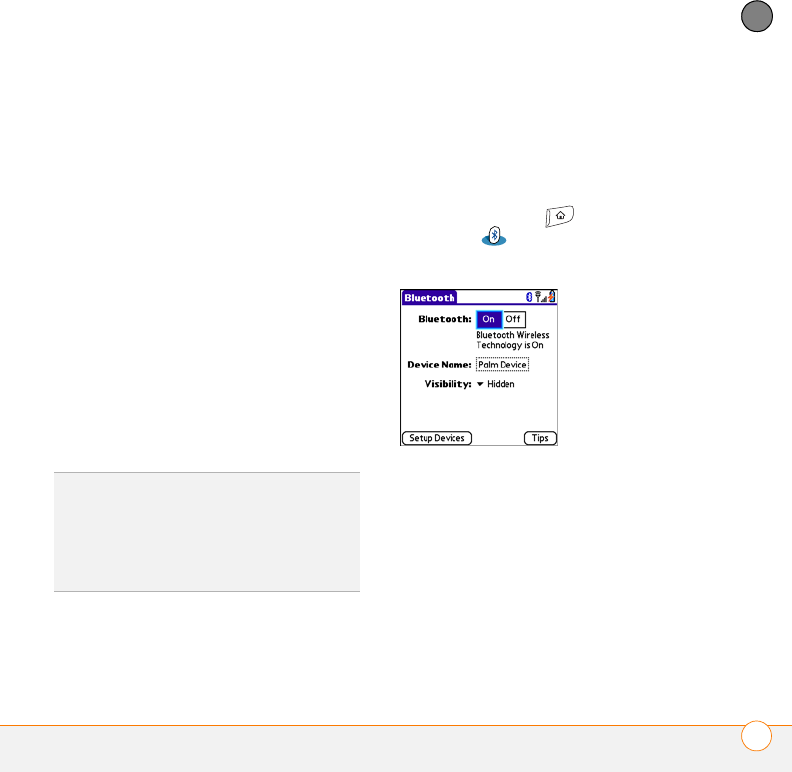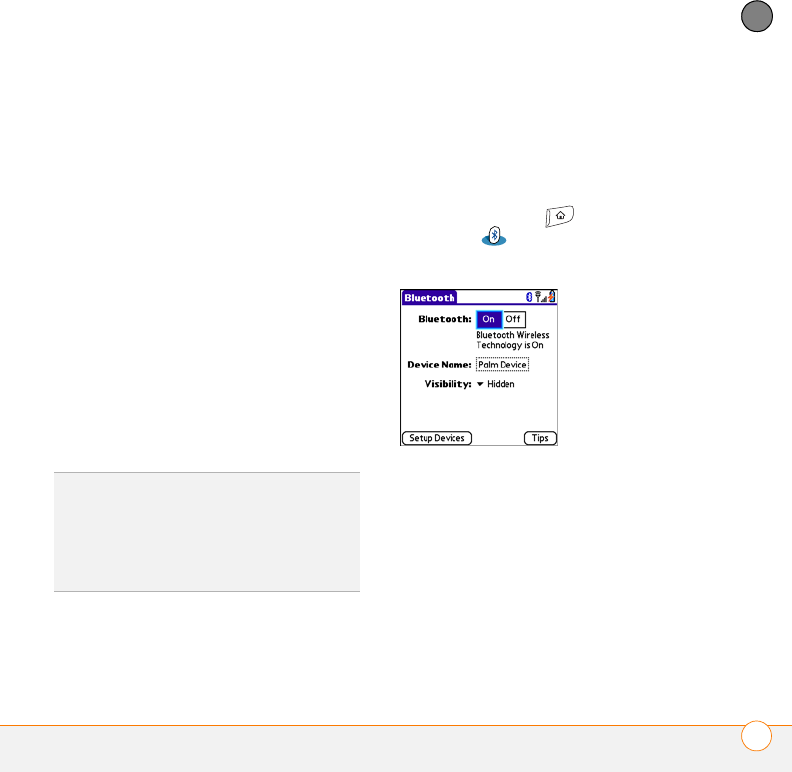
YOUR APPLICATION AND INFO MANAGEMENT TOOLS
SYNCHRONIZING INFORMATION—ADVANCED
193
9
CHAPTER
NOTE Select one of the two overwrite
options if you want the information in one
location (smartphone or computer) to
completely replace the information in the
other location for that app. For example, if
the Calendar info on your smartphone is
accurate but the info on your computer has
become corrupted, select Handheld
overwrites Macintosh for the Calendar
app to have your smartphone info replace
your computer info. Note that “handheld”
refers to your smartphone.
6 (Optional) Repeat steps 4 and 5 for
each application for which you want to
turn synchronization on or off.
7 Click OK, and then close the Conduit
Settings window.
Setting up a Bluetooth connection for
synchronization
If your computer is enabled with Bluetooth
wireless technology, you can synchronize
wirelessly over a Bluetooth connection.
1 Press Applications and select
Bluetooth .
2 Select Bluetooth On.
3 Enter a device name for your
smartphone. This is the name that
appears on the other Bluetooth device’s
screen when it connects to your
smartphone.
4 Select the Visibility pick list and select
Visible or Temp or ary.
TIP
Mac To keep the current setting on an
ongoing basis, select Make Default. If you do
not select this button, the option you select
applies only the next time you synchronize.
Thereafter, info is updated according to the
default setting.