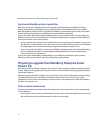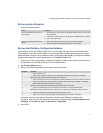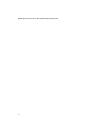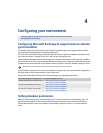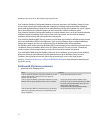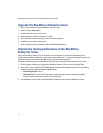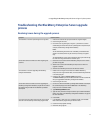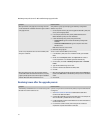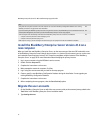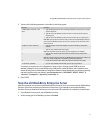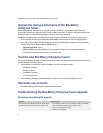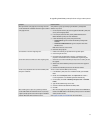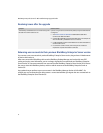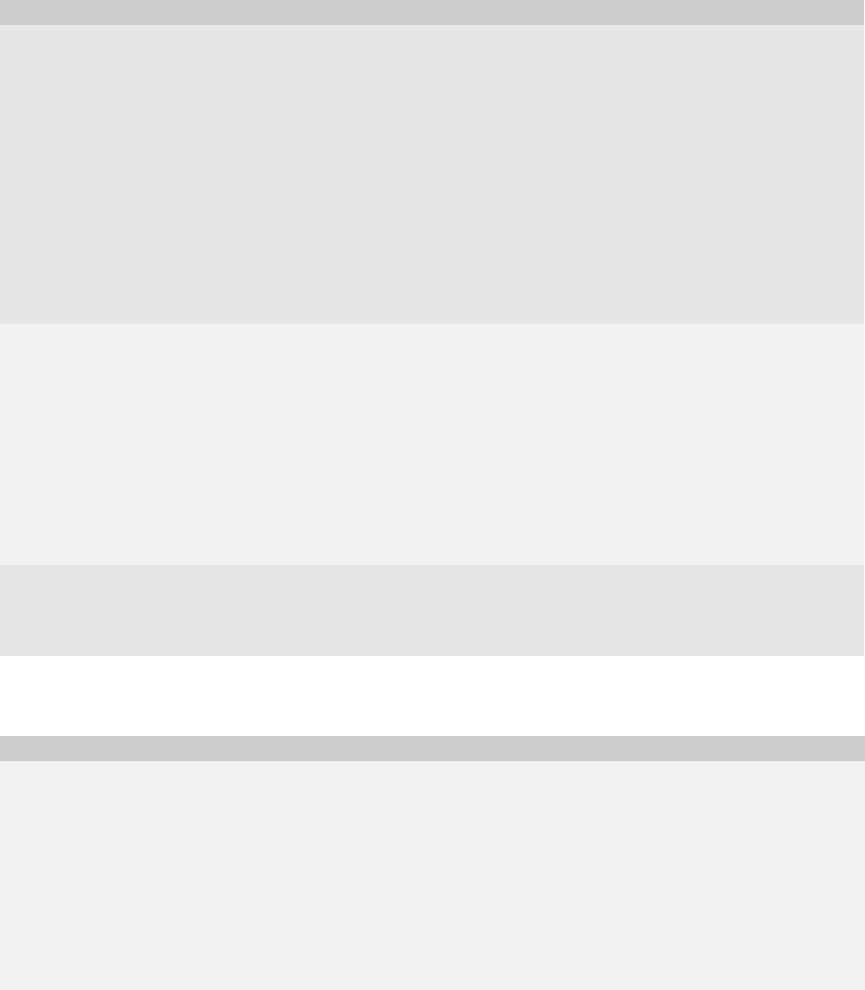
48
BlackBerry Enterprise Server for Microsoft Exchange Upgrade Guide
Resolving issues after the upgrade process
When you start the setup program, the message “Previous
version detected but no database available” appears and the
setup program ends.
Verify that the registry keys identifying your BlackBerry Configuration
Database are present.
1. On the computer on which you plan to upgrade the BlackBerry Enterprise
Server, start the Registry Editor.
2. In the left pane, browse to HKEY_LOCAL_MACHINE\Research In
Motion\BlackBerry Enterprise Server\Database\.
3. Create the following string values (if they do not exist):
• DatabaseName: Type the name of the BlackBerry Configuration
Database.
• DatabaseServerMachineName: Type the computer name of the
database server.
Note: These values are case sensitive.
4. Restart the setup program.
You were not prompted to edit or confirm the MAPI profile
during the installation.
You can create and edit the MAPI profile manually.
1. In the BlackBerry Enterprise Server installation media, open the Tools
folder.
2. Double-click the Fixmapisvc.exe file. The mapisvc.inf file installs at
C:\winnt\system32\ or C:\windows\system32\ automatically.
3. On the taskbar, click Start > BlackBerry Enterprise Server > Edit MAPI
Profile.
4. Type the Microsoft Exchange server name.
5. Select the mailbox associated with the MAPI profile.
6. Click OK.
When you install service pack 1 to a previously installed
version of Microsoft .NET Framework Version 1.1, the setup
program prompts you for access to the original installation
media for Microsoft .NET Framework Version 1.1.
1. When the setup program prompts you for the location of the netfx.msi file,
browse to the Tools folder in the BlackBerry Enterprise Server installation
media.
2. Click the file.
Symptom Possible solution
The BlackBerry Collaboration Service is not connecting to the
Microsoft Live Communications Server.
If you are using TLS as the communication protocol, verify that authentication
is configured.
1. Visit www.microsoft.com/downloads to download Microsoft Office
Communicator 2005 Trial Edition.
2. Install the Microsoft Office Communicator 2005 client on the computer on
which the BlackBerry Collaboration Service is located.
3. Use Microsoft Office Communicator 2005 to connect to the Microsoft Live
Communications Server.
4. If a connection cannot be made, confirm that you have installed or
imported the required authentication certificates.
Symptom Possible solution