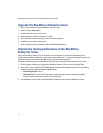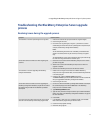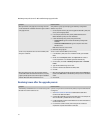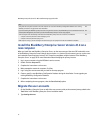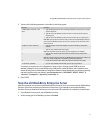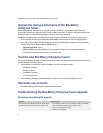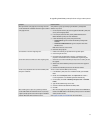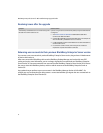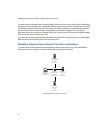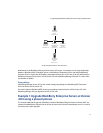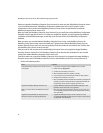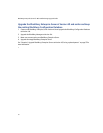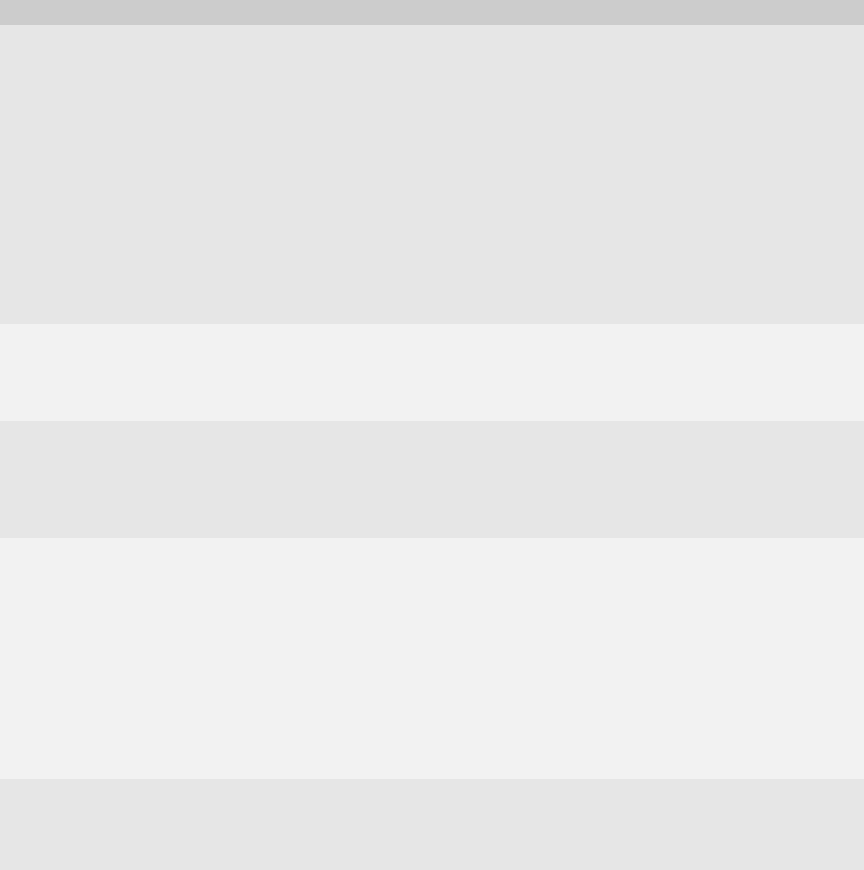
53
6: Upgrading the BlackBerry Enterprise Server using a cutover process
When you start the setup program, the message “Previous
version detected but no database available” appears and the
setup program ends.
Verify that the registry keys identifying the BlackBerry Configuration
Database are present.
1. On the computer on which you plan to upgrade the BlackBerry Enterprise
Server, start the Registry Editor.
2. In the left pane, browse to HKEY_LOCAL_MACHINE\Research In
Motion\BlackBerry Enterprise Server\Database\.
3. Create the following string values (if they do not exist):
• DatabaseName: Type the name of the BlackBerry Configuration
Database.
• DatabaseServerMachineName: Type the computer name of the
database server.
Note: These values are case sensitive.
4. Restart the setup program.
You encounter errors when migrating users. 1. Browse to the location you specified for the migration log file.
2. Check the log file for errors.
3. Preview the user migration again, using the -g parameter to print
properties retrieved from the user’s mailbox to the migration log file.
You cannot resolve errors that occur when migrating users. 1. Remove the users from the BlackBerry Enterprise Server before you start
the upgrade.
2. Add the users to the BlackBerry Enterprise Server when the upgrade is
complete.
3. Activate users’ BlackBerry devices over the wireless network.
You were not prompted to edit or confirm the MAPI profile
during the installation.
You can create and edit the MAPI profile manually.
1. In the BlackBerry Enterprise Server installation media, open the Tools
folder.
2. Double-click the Fixmapisvc.exe file. The mapisvc.inf file installs in
C:\winnt\system32\ or C:\windows\system32\ automatically.
3. On the taskbar, click Start > BlackBerry Enterprise Server > Edit MAPI
Profile.
4. Type the Microsoft Exchange server name.
5. Select the mailbox associated with the MAPI profile.
6. Click OK.
When installing service pack 1 to a previously installed
version of Microsoft .NET Framework version 1.1, the setup
program prompts you for access to the original installation
media for Microsoft .NET Framework version 1.1.
> When the setup program prompts you for the location of the netfx.msi file,
browse to the Tools folder in the BlackBerry Enterprise Server installation
media, and select the file.
Visit support.microsoft.com/kb/320474 for more information.
Symptom Possible solution