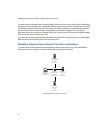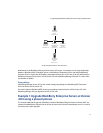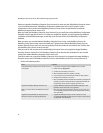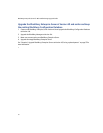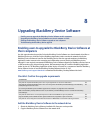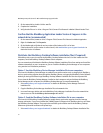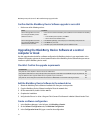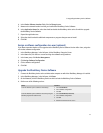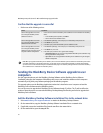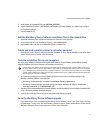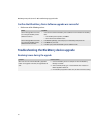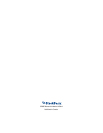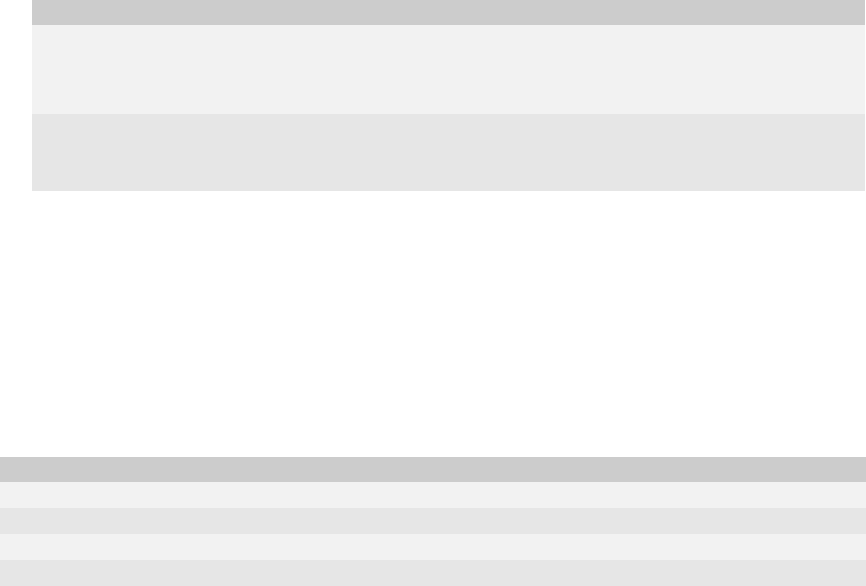
64
BlackBerry Enterprise Server for Microsoft Exchange Upgrade Guide
Confirm that the BlackBerry Device Software upgrade is successful
> Perform one of the following actions:
Upgrading the BlackBerry Device Software at a central
computer or kiosk
Use this upgrade method to define a software configuration for BlackBerry devices in your organization. In the
software configuration, point to the shared network location of the BlackBerry Device Software that you want to
install on a specific BlackBerry device model.
Checklist: Confirm the upgrade requirements
Add the BlackBerry Device Software to the network drive
1. Obtain the BlackBerry Device Software installation file from your service provider.
2. Copy the BlackBerry Device Software installation file to the network drive.
3. On the network drive, double-click the .exe file.
4. Complete the installation.
5. Verify that the files are in <drive:>\Program Files\Common Files\Research In Motion\Shared\Loader Files\.
Create a software configuration
1. In the BlackBerry Manager, in the left pane, click BlackBerry Domain.
2. On the Software Configurations tab, click Add New Configuration.
3. In the Configuration Name field, type a name for the configuration.
Action Procedure
Confirm the upgrade for users who
are running the BlackBerry Device
Software Version 3.6.
> Instruct users to confirm the BlackBerry Device Software version installed on the BlackBerry
device.
• In the BlackBerry device options, click About.
• Confirm the wireless handheld version.
Confirm the upgrade for users who
are running the BlackBerry Device
Software Version 4.0 or later.
1. In the BlackBerry Manager, in the left pane, click a BlackBerry Enterprise Server.
2. In the Users list, click a user.
3. In the lower pane, confirm the BlackBerry Device Software version.
Considerations
Verify that the central computer or kiosk can access the network drive.
Verify that the network drive is in close proximity to the central computer or kiosk to decrease bandwidth over your corporate LAN.
Copy the software to other regional network drives, if applicable in your environment.
Verify that the <drive:>\Program Files\Common Files\Research In Motion folder is shared with read-only permissions.